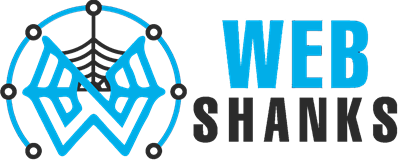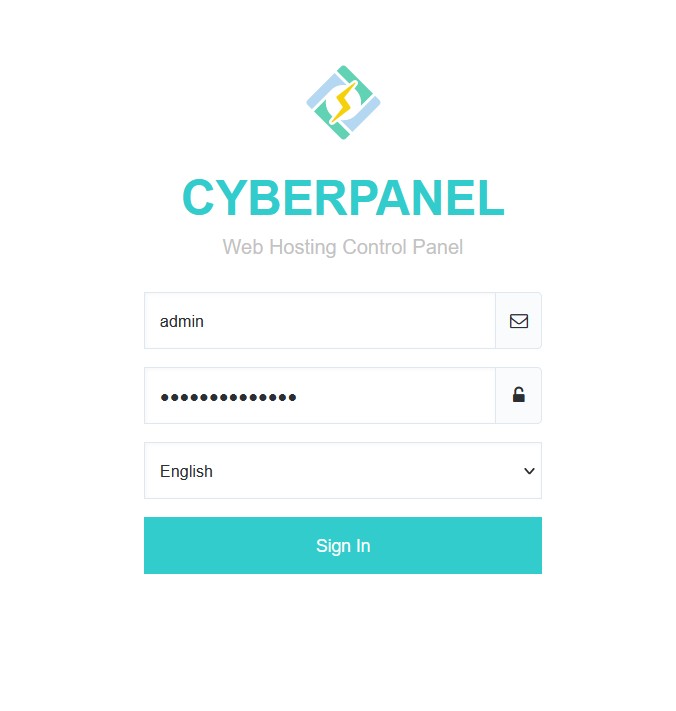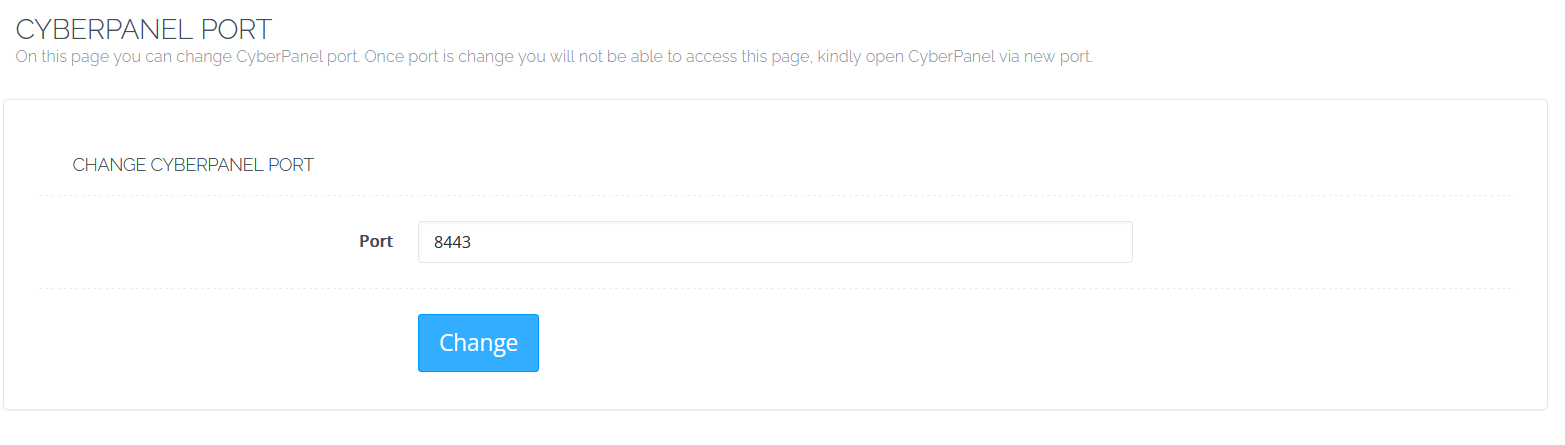Changing the default port from 8090 to 8443 is a common practice to make it compatible with Cloudflare’s proxy.
Here’s a step-by-step guide on how to change the default port in CyberPanel:
Note: Before making any changes, it’s a good practice to backup important files or configurations.
Important: You cannot use Cloudflare proxy if you are using CyberPanel’s email feature.
How to Change CyberPanel Default Port to 8443 The Easy Way And Use Cloudflare Proxy
Step 1. Login to Your CyberPanel
Login to your CyberPanel using port 8090. For example https://yourdomain.com:8090.
Step 2. Change Port from 8090 to 8443
Go to CyberPanel > Server Status > Change Port > 8443.
Step 3. Enable Cloudflare Proxy
Now you can enable Cloudflare proxy.
Log in to your Cloudflare account. Go to the DNS settings for your domain and enable proxy.
Don’t mind my mail CyberPanel hostname. You can use whatever hostname you want. This is just a demo of how to change the CyberPanel port so that you can use Cloudflare proxy.
Step 4. Access CyberPanel With Port 8443
Open your web browser and access CyberPanel using the new port. For example: https://yourdomain.com:8443
That’s it! You’ve successfully changed the default port for CyberPanel from 8090 to 8443 and configured it to work with Cloudflare’s proxy.