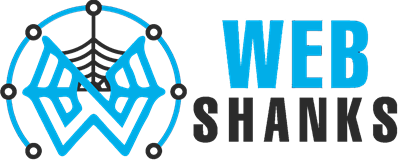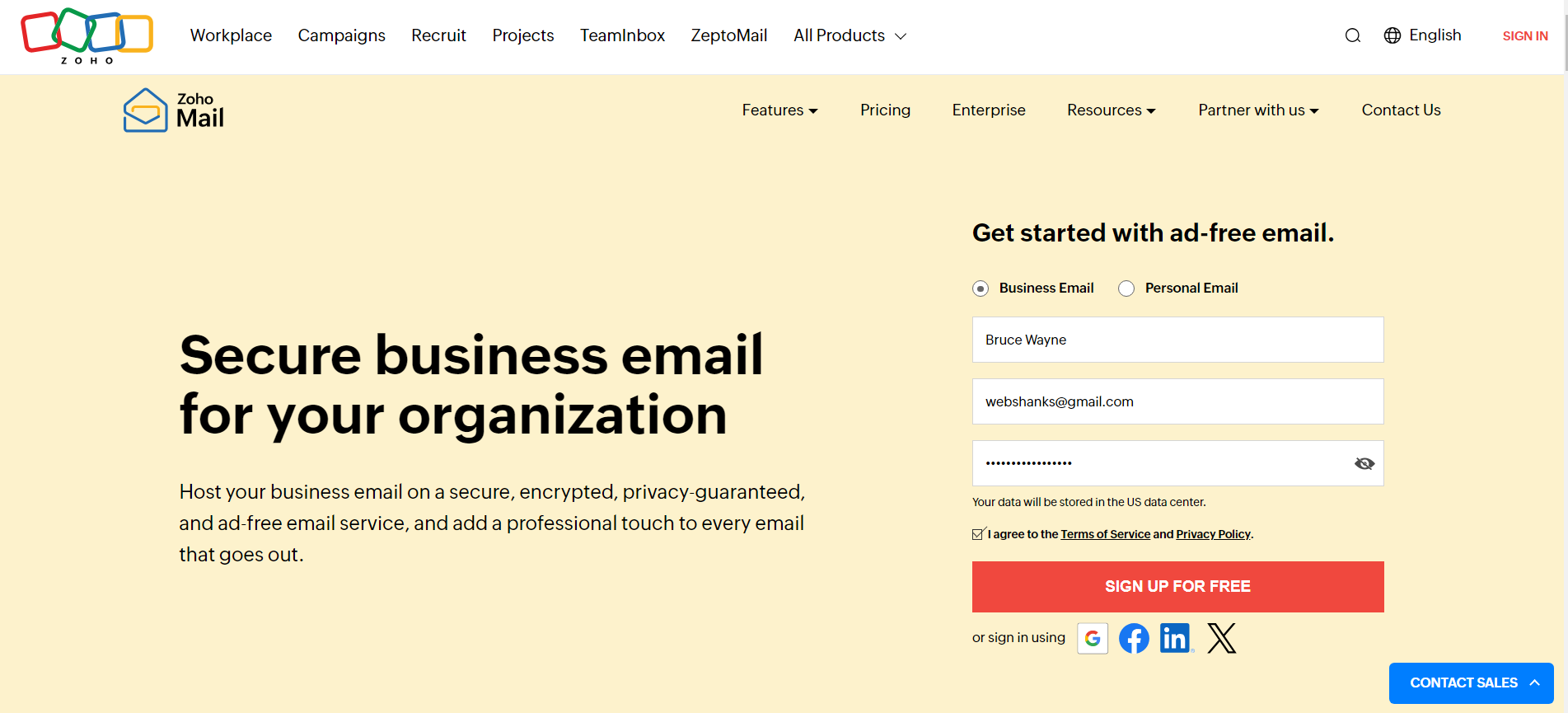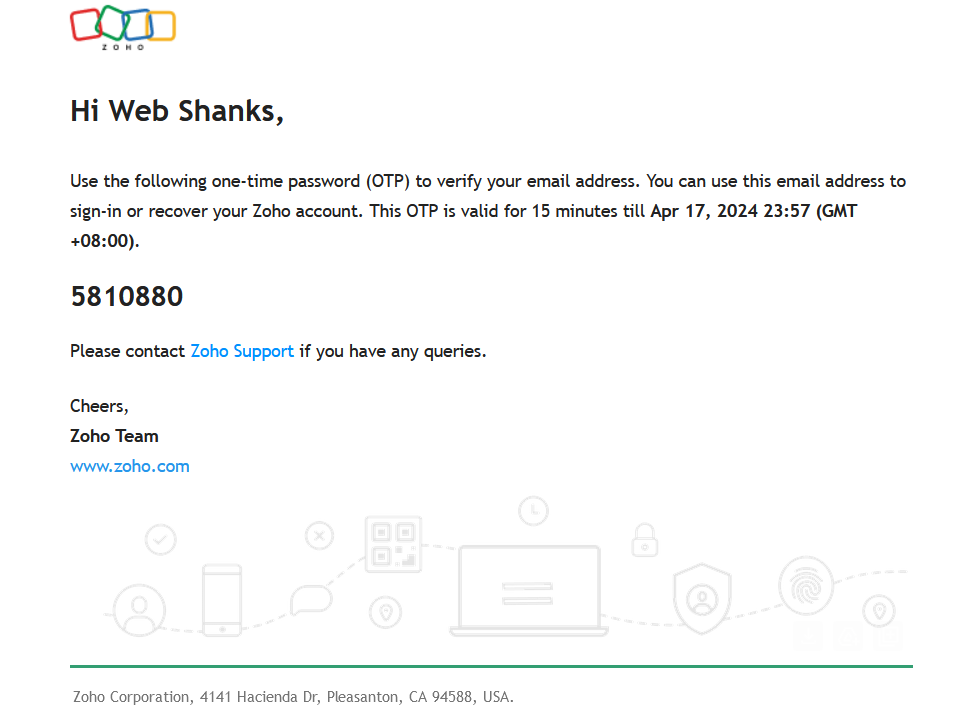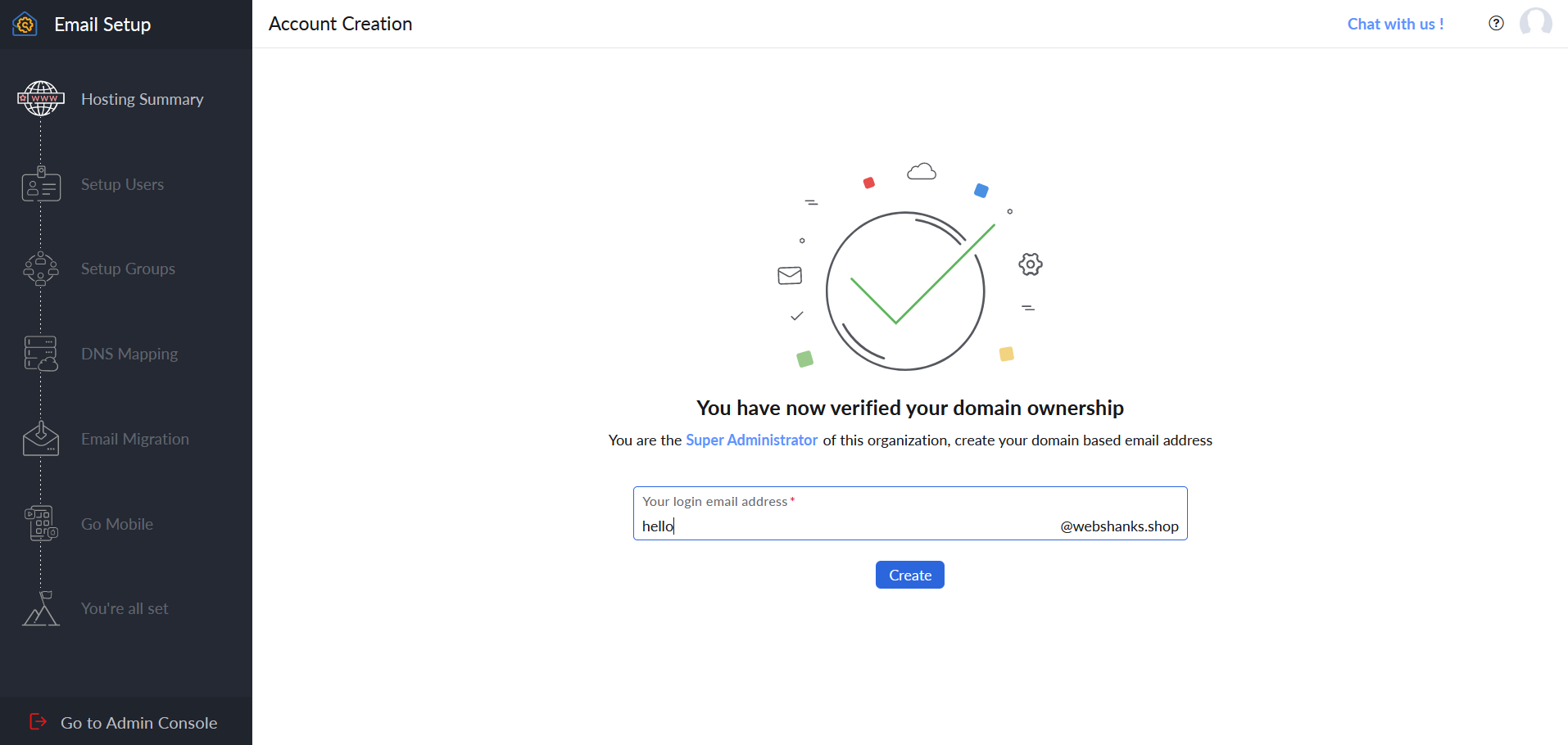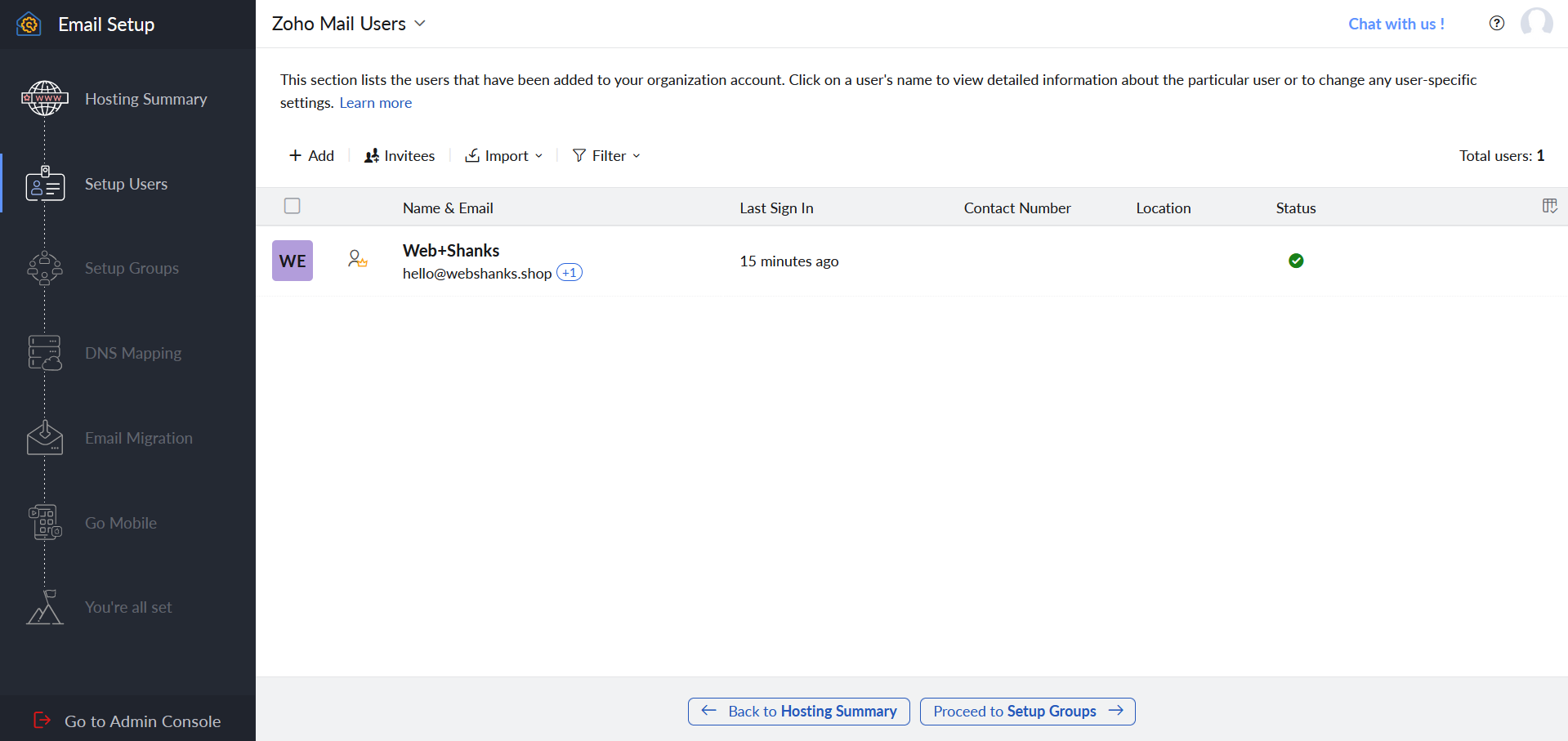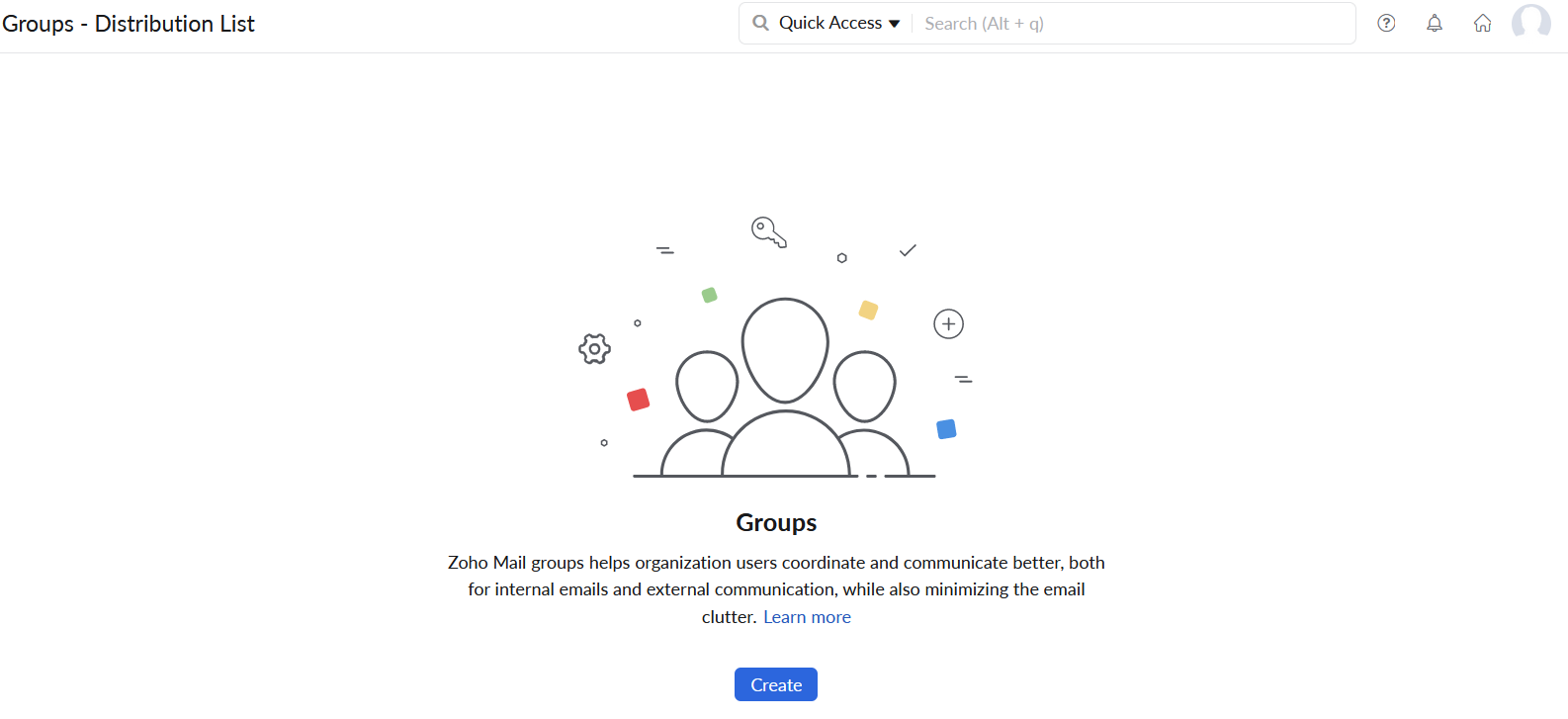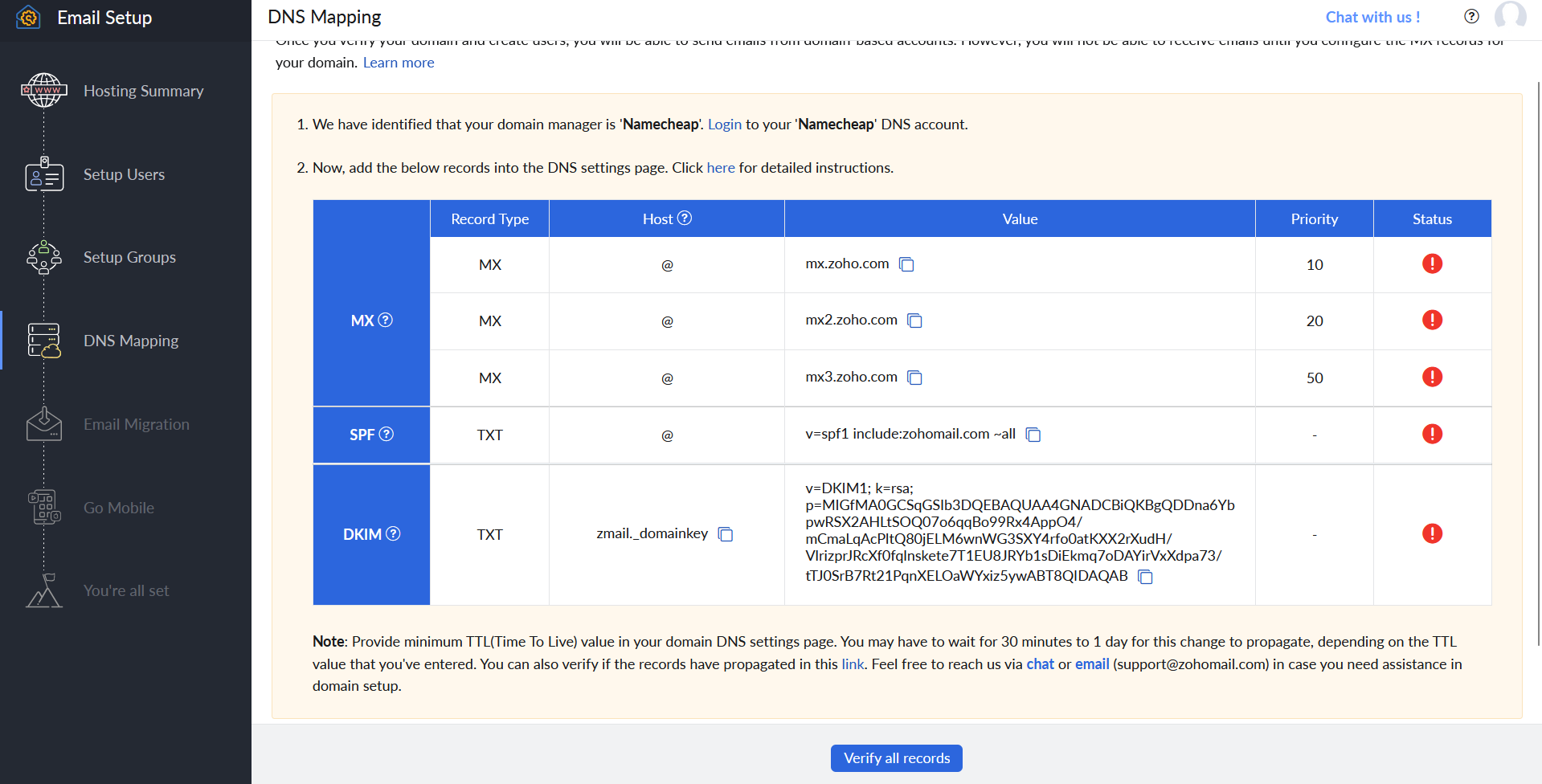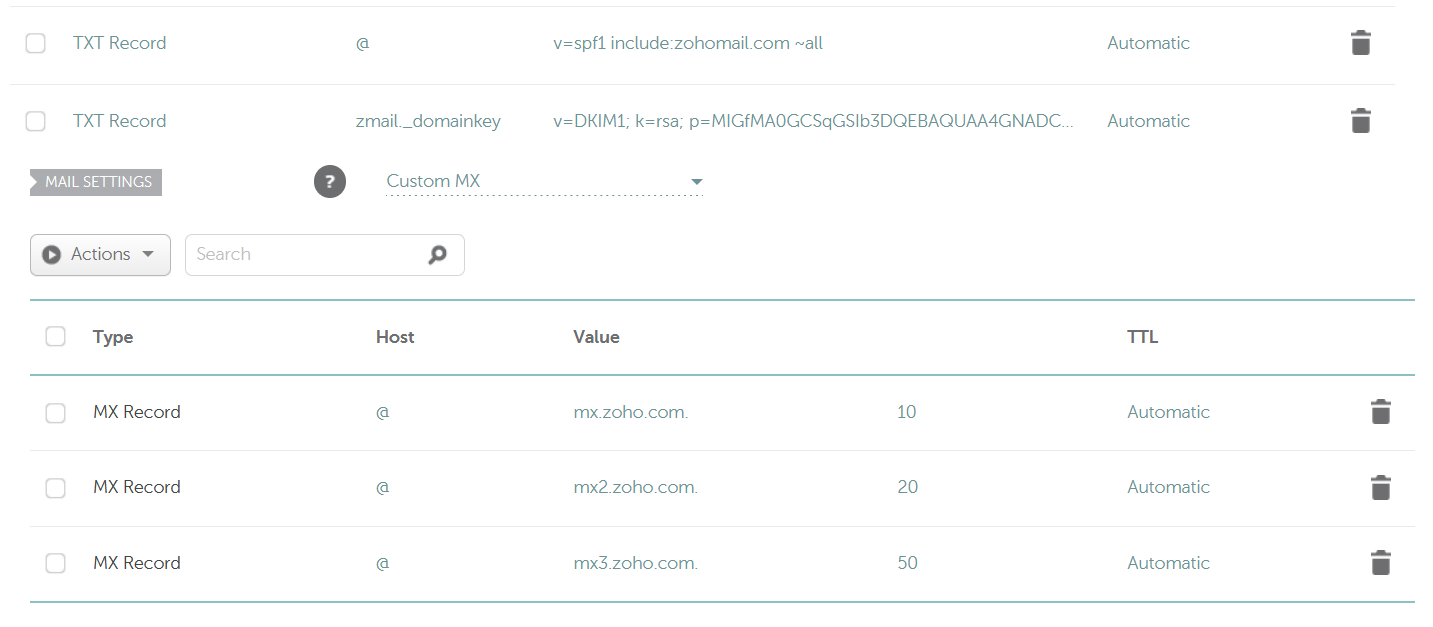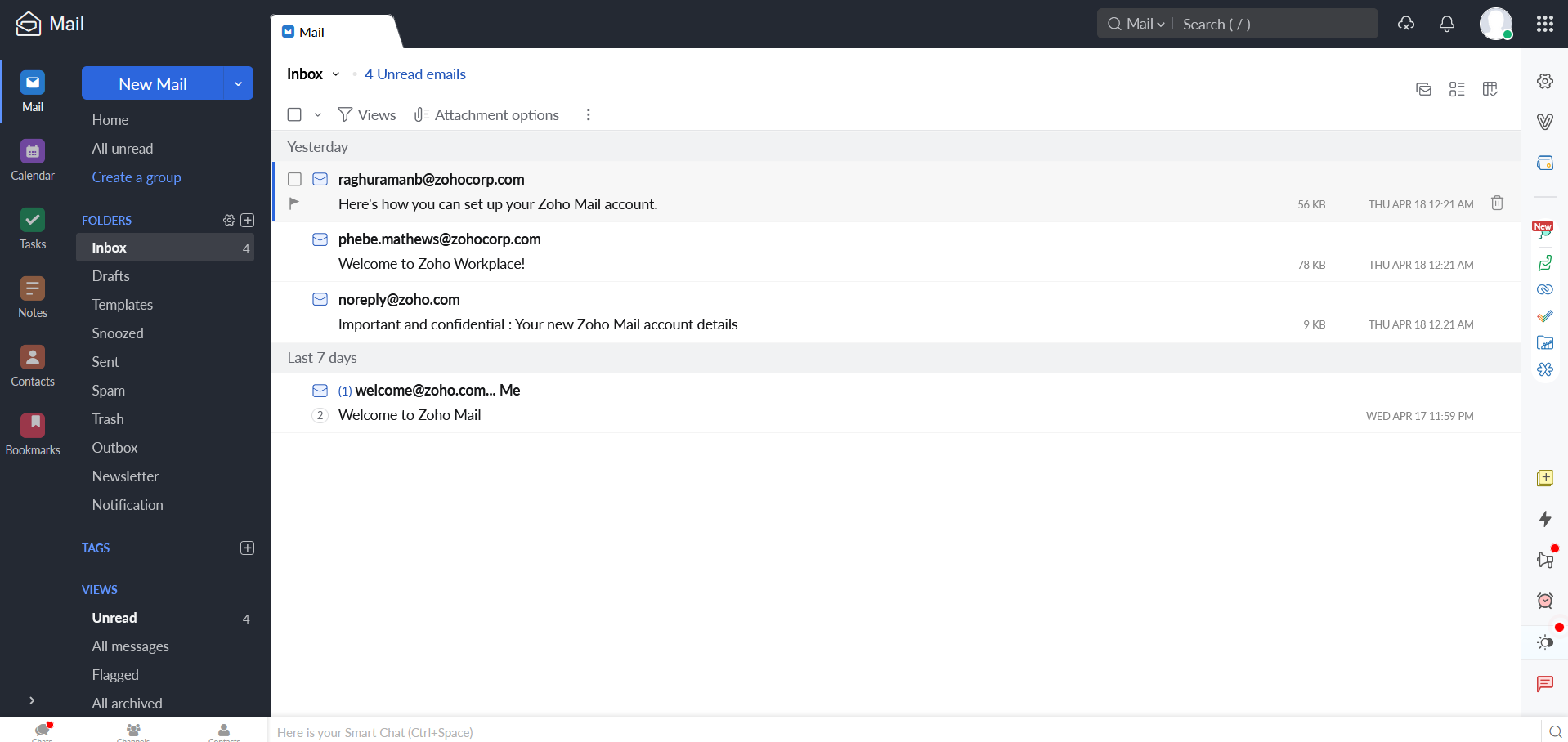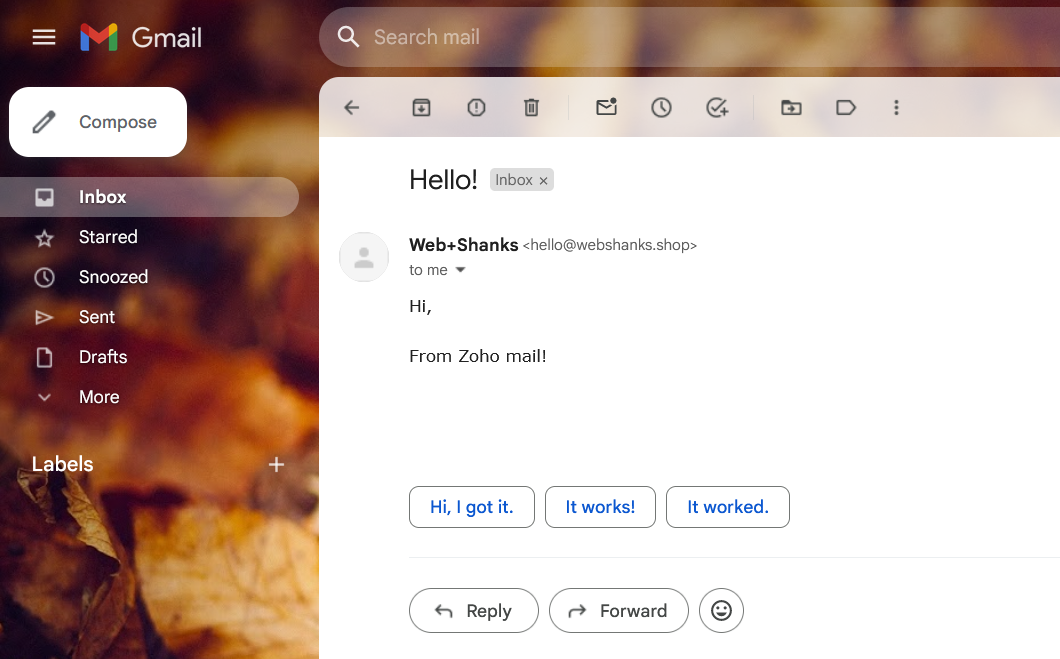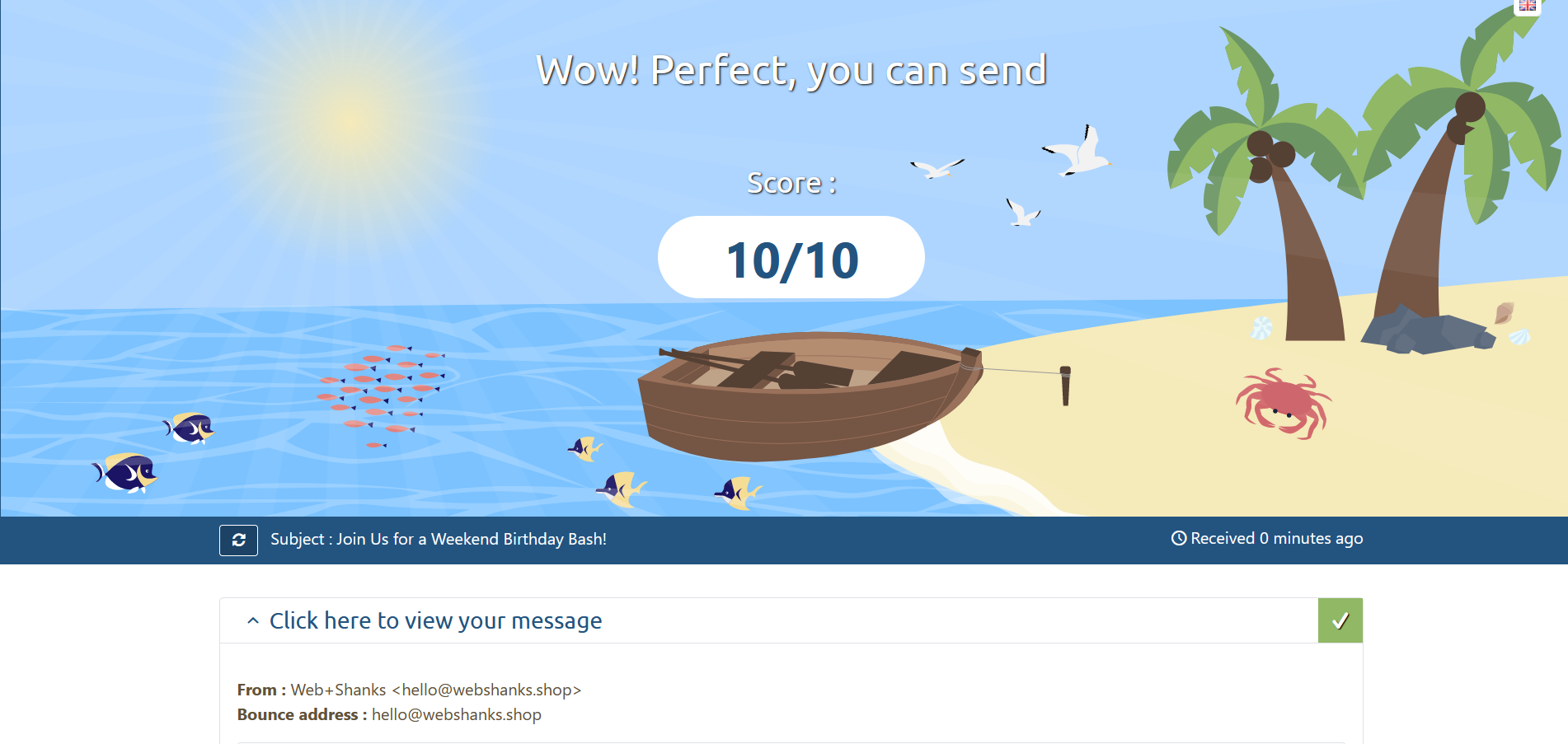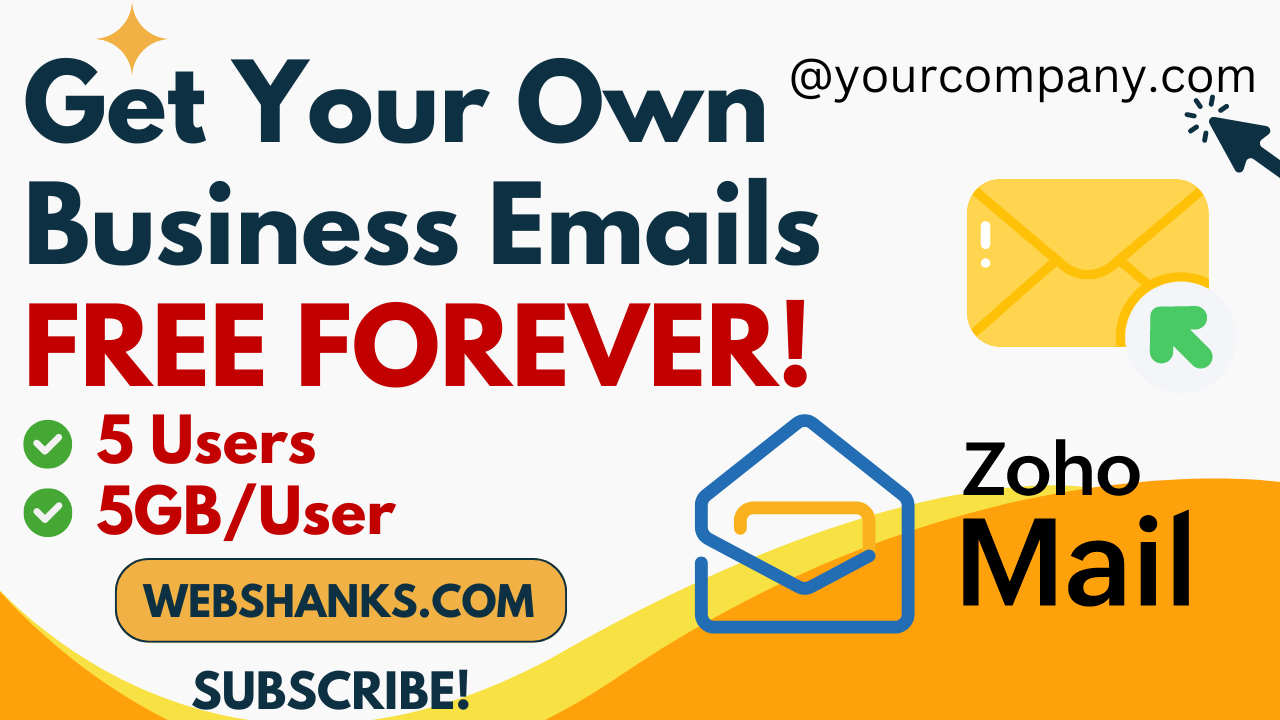
In this guide, I’ll take you through the process of setting up custom business emails with Zoho Mail, empowering you to establish a strong and credible online presence for your business.
Let’s dive in and unlock the power of personalized email communication with Zoho Mail.
Prerequisites
Before you begin setting up custom business emails with Zoho Mail, ensure you have the following:
1. Domain Name: You need to own a domain name (e.g., yourbusiness.com) or have access to its DNS settings. You can register on Namecheap or Zoho if you don’t have one yet.
2. A personal email account. Gmail or Proton Mail will do.
Take note that Zoho doesn’t allow cold email marketing. If you are looking for cold email, you can setup Docker Mailserver, iRedMail, mailcow, aaPanel or CyberPanel.
Now, let’s proceed with the step-by-step guide.
Complete Guide: Get Your Own Custom Business Emails with Zoho Mail
Step 1: Sign Up for Zoho Mail
Go to the Zoho Mail website (https://www.zoho.com/mail/).
Fill in the required information to create a new Zoho account.
An OTP will be sent to your email. Verify your account by entering the OTP in Zoho.
Step 2: Verify Your Domain
Once you verify your email, you will be redirected to domain verification.
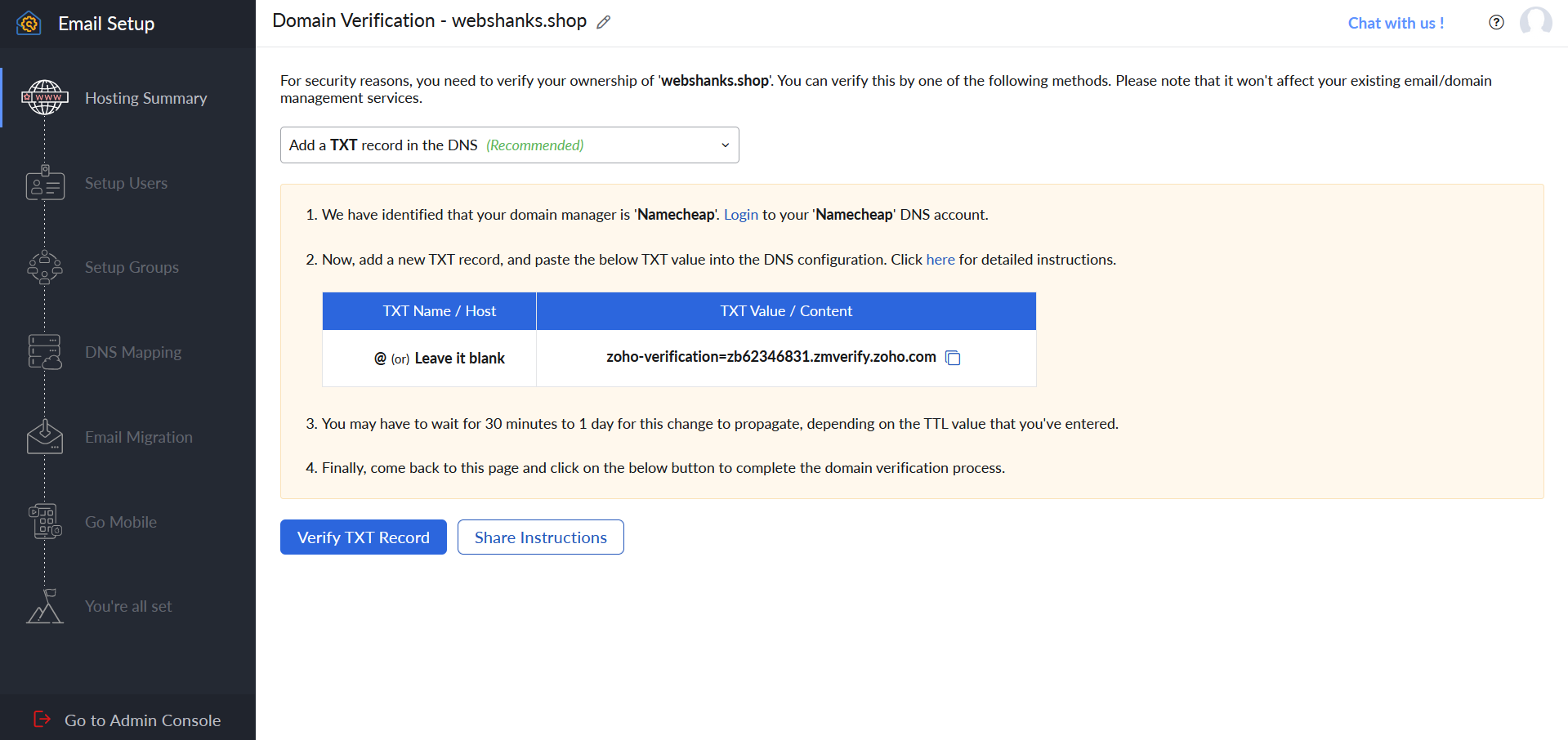
Once you added the TXT record, click on Verify TXT Record.
Step 3: Add Super Admin Account
Once your domain is verified, you need to create a super admin account email.
Click on Create to add new email accounts for your domain.
You can create up to five users.
You can also setup groups for better coordination for your organization.
Step 4: Configure DNS Settings
Next, we will map MX, SPF, and DKIM records.
Add the records provided by Zoho to your DNS settings. These records route your domain’s email traffic to Zoho’s servers.
Save the changes.
Now you will be redirected to your Zoho Mail webmail.
Step 5. Test Our Business Email
Finally, we have our business email. We now need to test this for deliverability.
We will send a test email on Gmail and Mail-Tester.
Gmail Test
Mail-Tester results.
We have successfully created a business email for free! You can now start sending emails for your organization. Users can get up to 5GB of email storage.
Frequently Asked Questions
1. Is Zoho Mail really free?
Yes, Zoho Mail offers a free plan with limited features, including custom domain support and up to 5 user accounts. However, you can only send 50 emails/day for the free plan. More info.
2. Can I upgrade to a paid plan later?
Yes, you can upgrade to a paid plan at any time to unlock additional features and more user accounts.
3. Can I access Zoho Mail on mobile devices?
Yes, Zoho Mail offers mobile apps for both iOS and Android devices, allowing you to access your emails on the go.
4. Can I migrate my existing emails to Zoho Mail?
Yes, Zoho Mail provides tools and instructions for migrating emails from other email providers.
Watch on YouTube
Conclusion
Having a custom business email address not only enhances your professional image but also builds credibility among your clients and partners.
Setting up custom business emails with Zoho Mail is a simple process that involves signing up, verifying your domain, creating email accounts, and configuring DNS settings.
With its free plan, Zoho Mail offers a cost-effective solution for small businesses and individuals looking to establish a professional email presence using their own domain. Additionally, Zoho Mail provides useful features and mobile apps for convenient access to emails from anywhere.