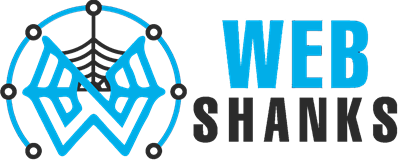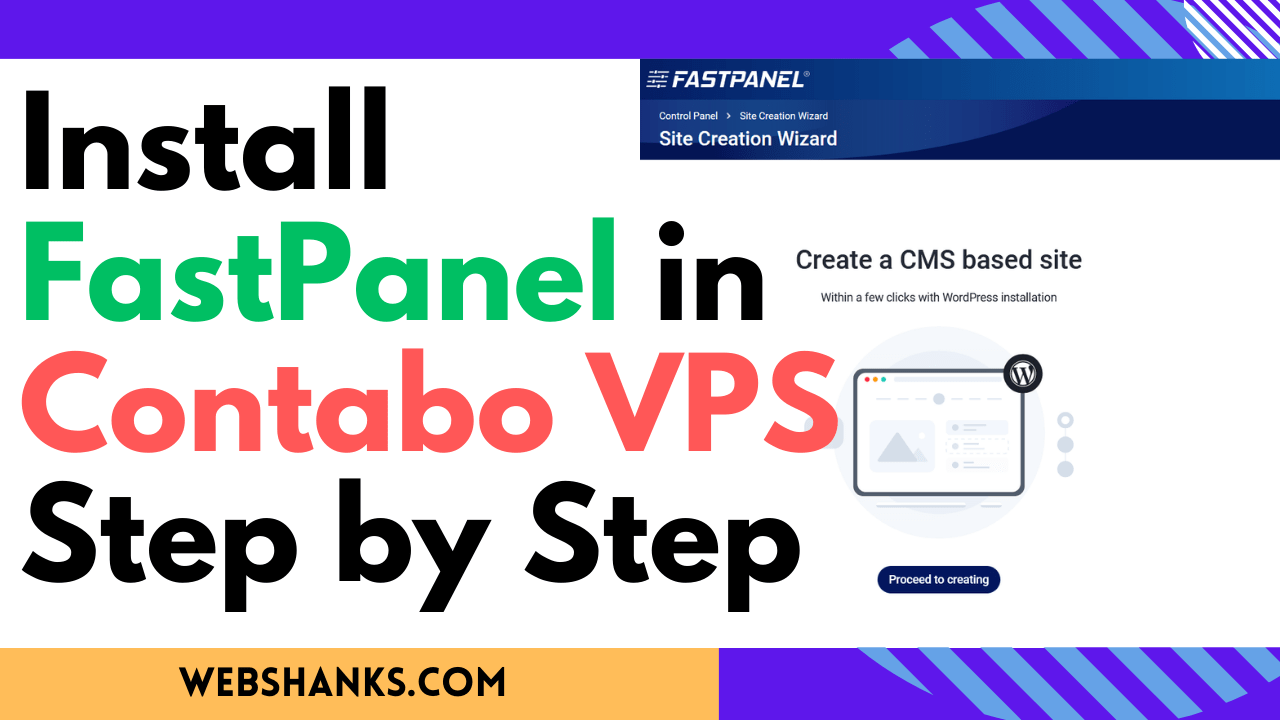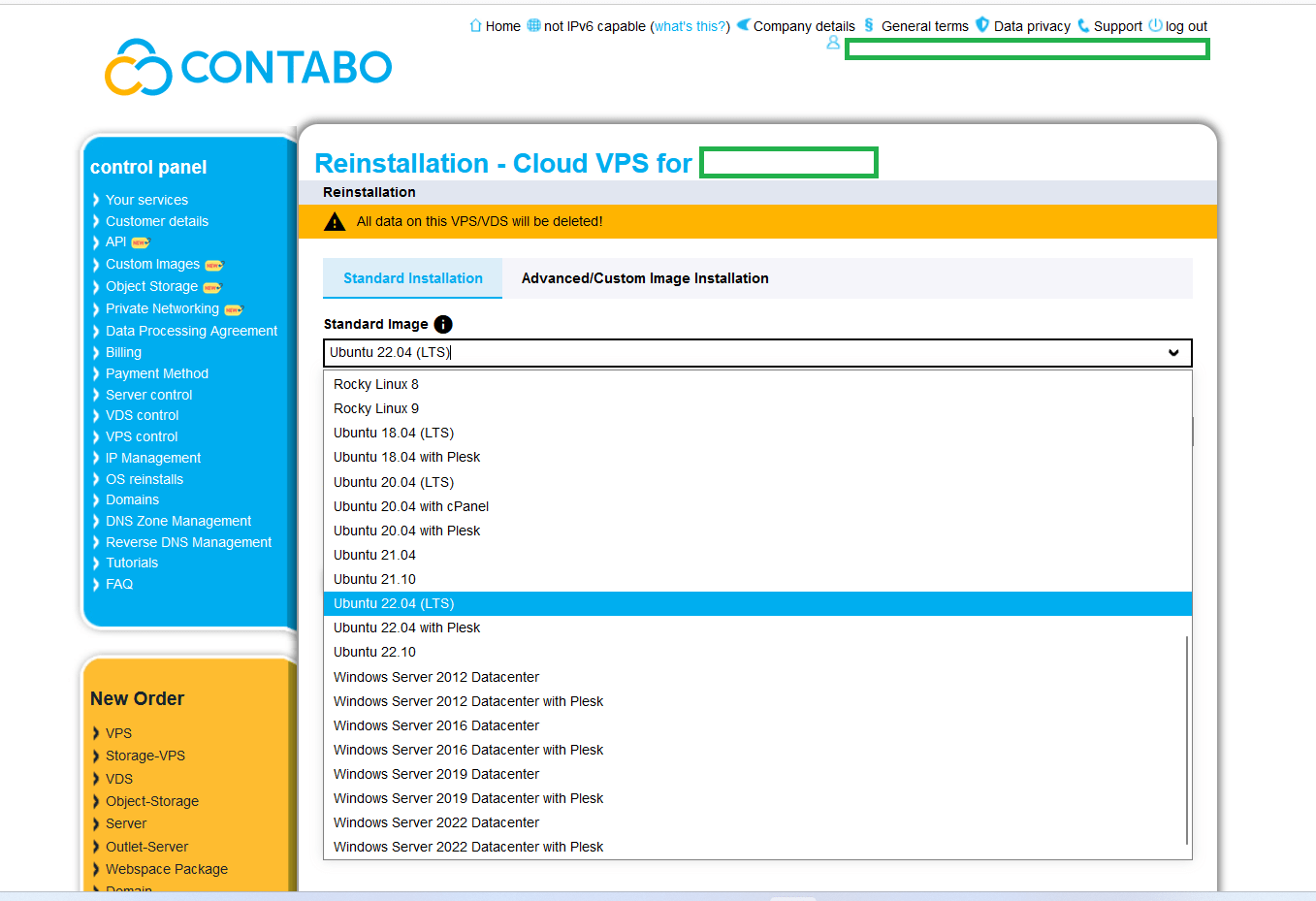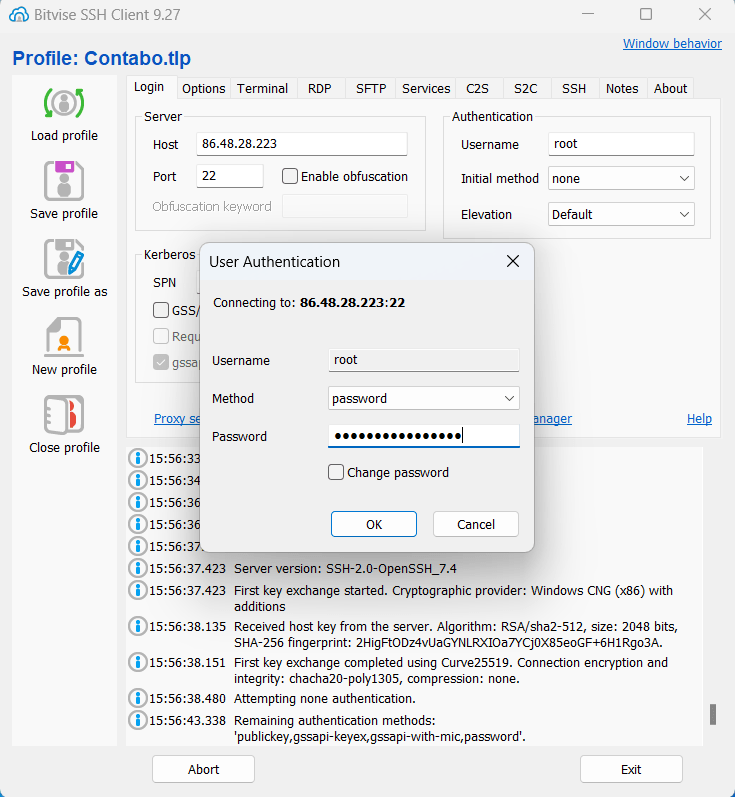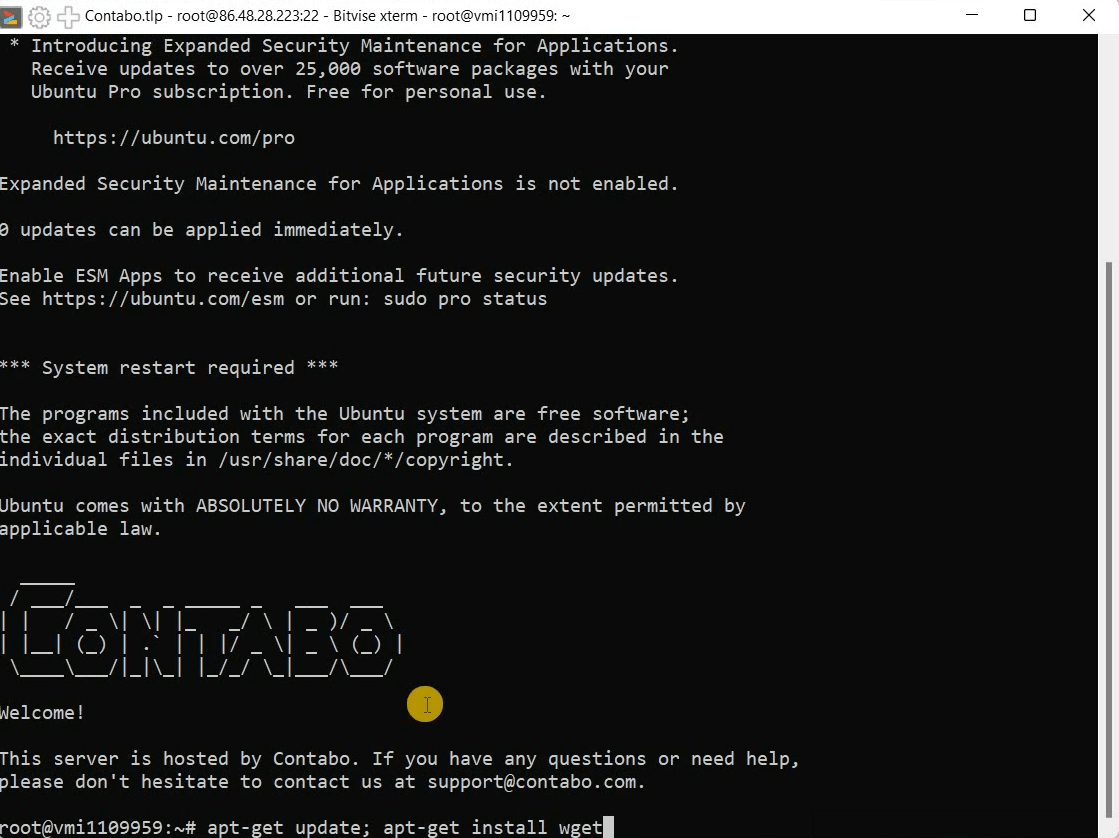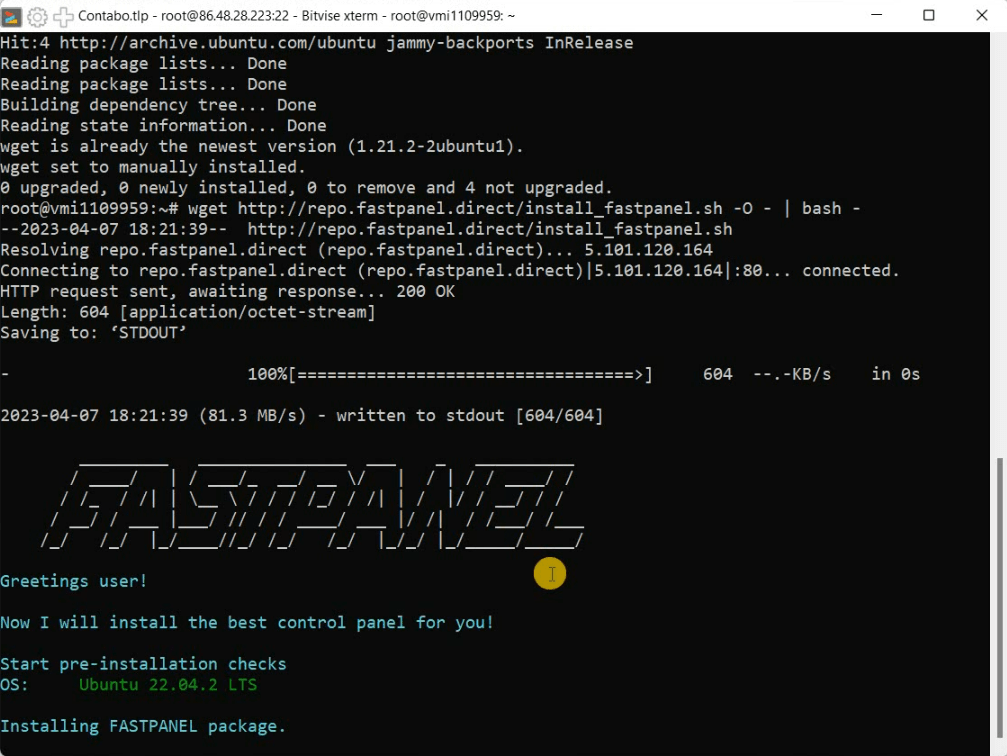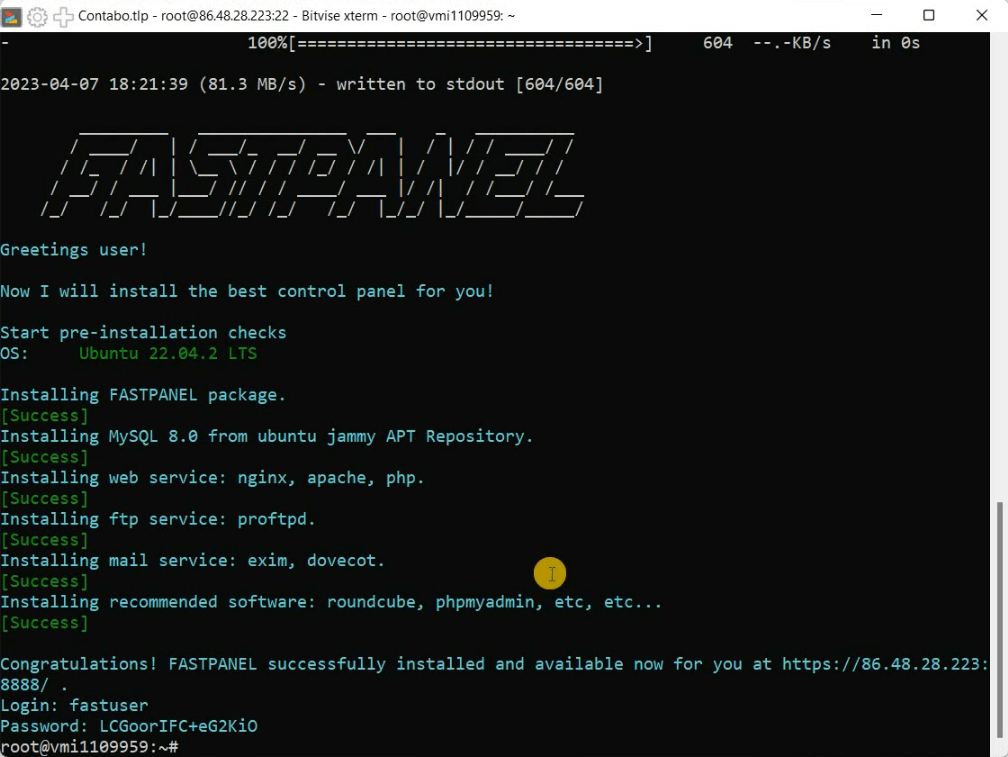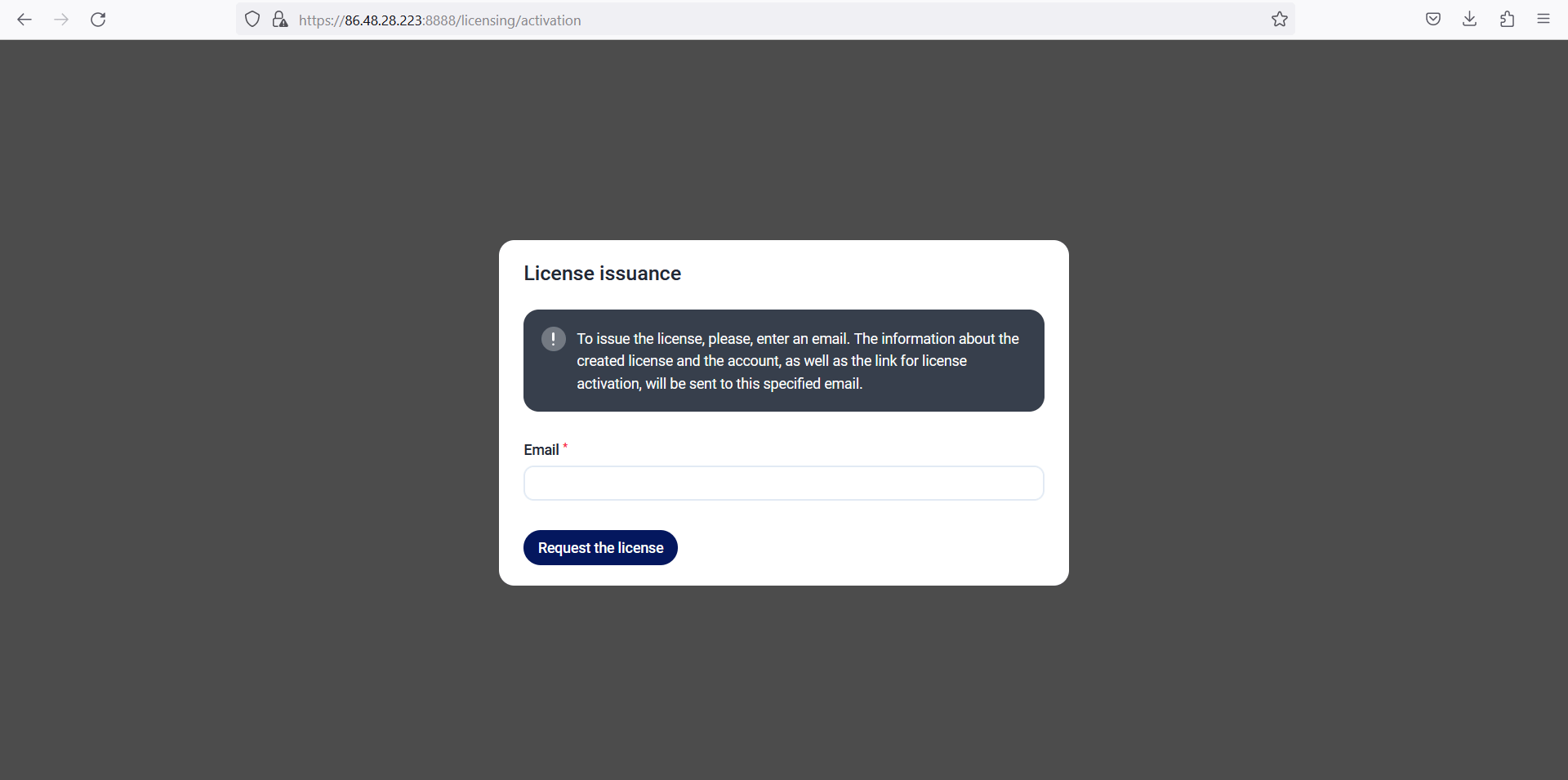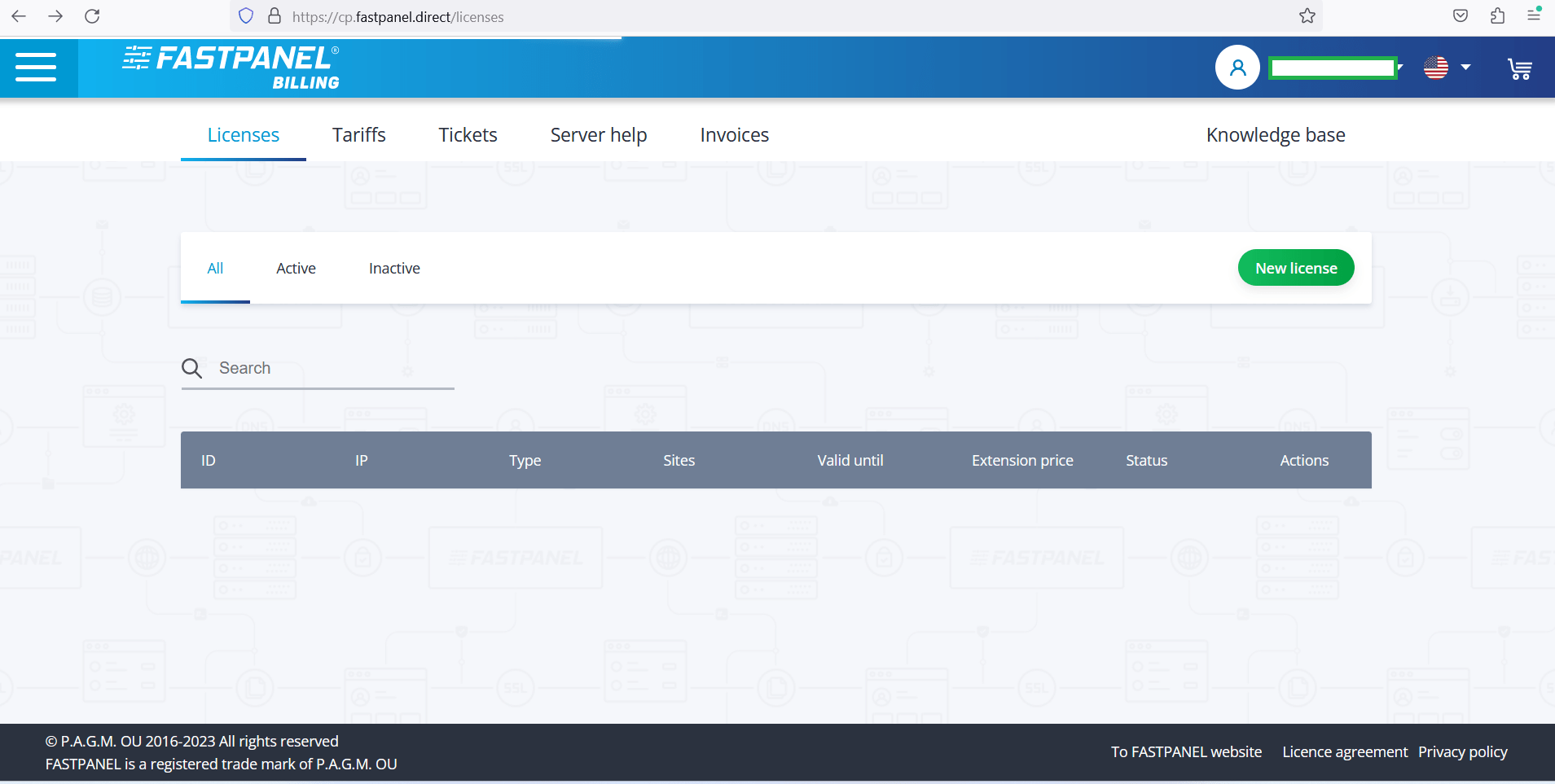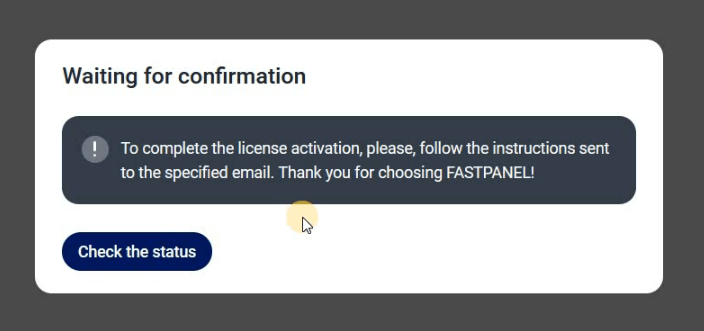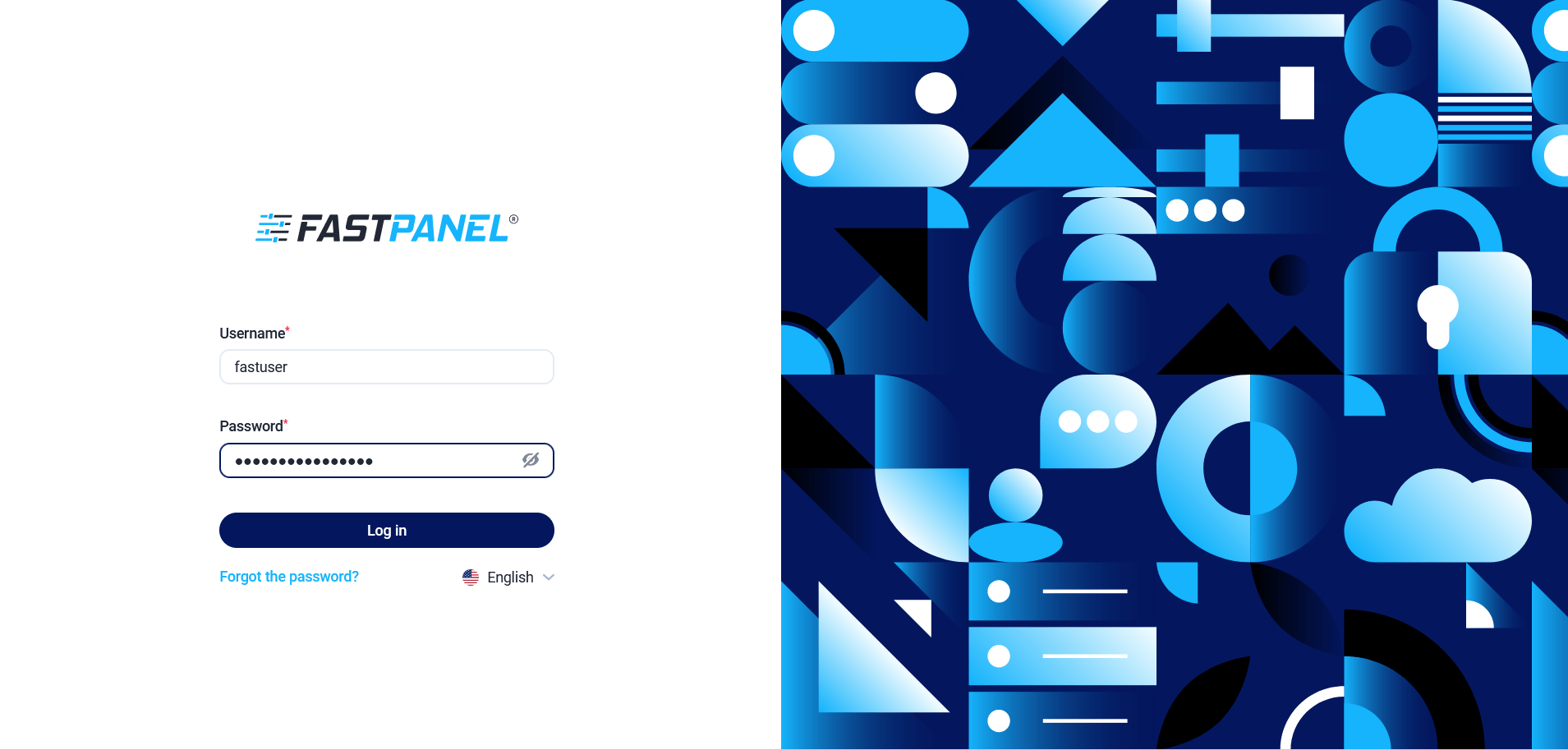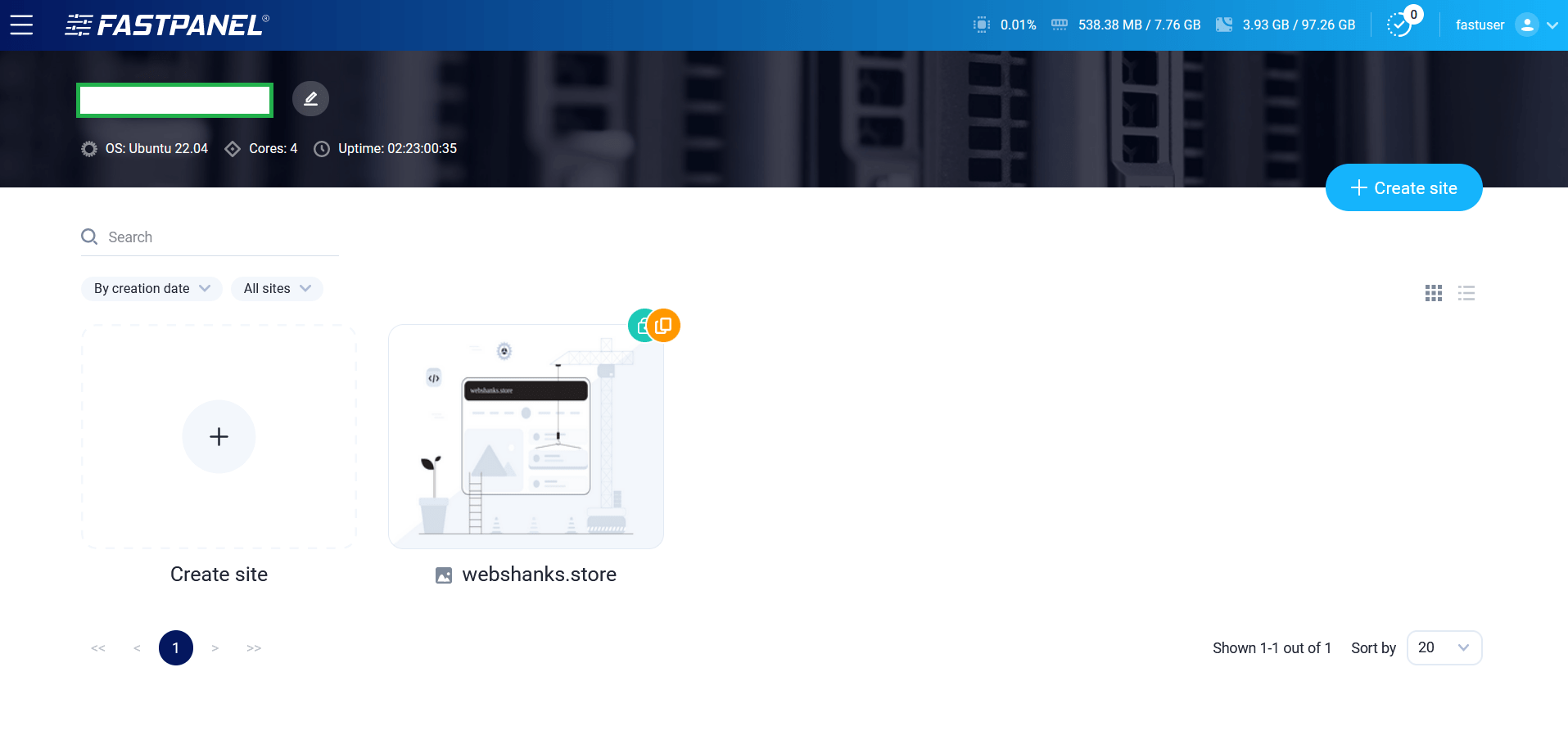Welcome back! In this blog, we will install FastPanel on Contabo Cloud VPS. We’ll use Ubuntu 22.04 LTS 64-bit.
So what is FastPanel? FastPanel is a web hosting control panel that provides a user-friendly interface for managing web hosting services on a server.
We’ve tackled various free and open source web control panel like CyberPanel, CloudPanel and HestiaCP but FastPanel is free and not open source.
Let’s get started but first…
Prerequisites
- A running server with a fresh install of operating system. No other environments running on the server. We’ll use Contabo Cloud VPS in this tutorial and install Ubuntu 22.04 LTS.
- A Root access.
Watch on YouTube
Install FastPanel on Contabo Cloud VPS With Ubuntu 22.04 LTS
FastPanel is compatible with the following operating systems:
- Debian 9, 10, 11 (64-bit)
- Ubuntu 18.04, 20.04, 22.04 (64-bit)
- CentOS 7 (64-bit)
- AlmaLinux 8 (64-bit)
- Rocky 8 (64-bit)
Your server should have at least 1GB of RAM, 5GB of free space and 1 vCPU.
Step 1. Prepare Your Server
Install Ubuntu 22.04 LTS on Contabo Cloud VPS. If you just signed up for Contabo, be sure to choose the operating system that is compatible with FastPanel.
If your server has something running on it, be sure to install a fresh OS.
So in your Contabo VPS dashboard, go to VPS Control > Reinstall > from the drop down menu choose Ubuntu 22.04 LTS.
Step 2. Login as Root
Use your favorite SSH client to connect to your server. You should login as Root.
Step 3. Install FastPanel
For this step, we need to check if our operating system have wget installed. Run the following commands:
For Debian or Ubuntu:
apt-get update; apt-get install wget
For CentOS, AlmaLinux or Rocky Linux:
yum makecache; yum install wget
Next, we’ll use the command to install FastPanel.
wget http://repo.fastpanel.direct/install_fastpanel.sh -O - | bash -
Step 4. Access FastPanel
Once the installation is done, you will be given an address where you can access your FastPanel.
FastPanel uses port 8888. So this is the pattern to access your FastPanel: <serverIP:8888>
Once you logged in to FastPanel, you need to enter a valid email to issue a free license.
FastPanel will email you the login details for issuing free license.
Next you need to add a license. Just click New License > Add to Cart > Enter your server IP address.
After adding a new license, go back to FastPanel and click Check Status.
Once it is successful, you will be redirected to your FastPanel login page.
Enter the username and password provided after installing FastPanel
Welcome to FastPanel dashboard.
Conclusion
By following the step-by-step guide provided in this blog, you can easily set up FastPanel on your Contabo Cloud VPS running Ubuntu 22.04 LTS. With FastPanel, you can enjoy seamless management of your websites, including installing applications, managing email accounts, monitoring resource usage, and securing your hosting environment.
Furthermore, Ubuntu 22.04 LTS is the latest long-term support release of Ubuntu, providing stability, security, and updated software packages for your VPS.If you’d like to install FastPanel, I suggest using Ubuntu 22.04 LTS.
The combination of FastPanel and Contabo Cloud VPS with Ubuntu 22.04 LTS provides a robust and user-friendly solution for web hosting management. Give it a try and experience the benefits of a powerful hosting control panel on a reliable and flexible virtual private server.
Now’s your turn to do it. 🙂