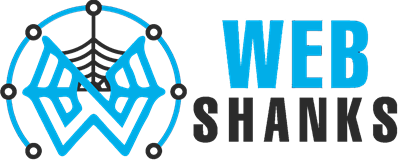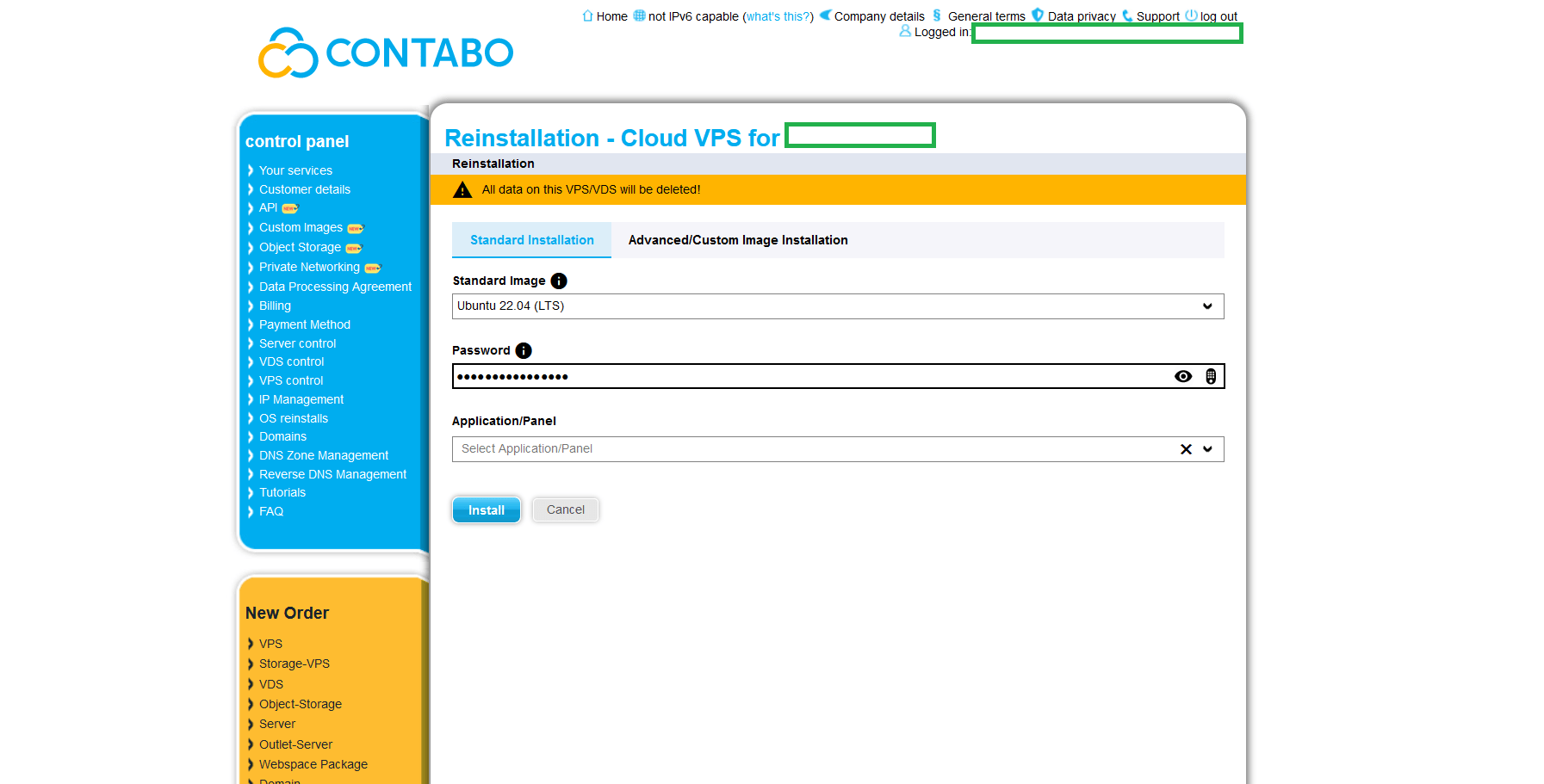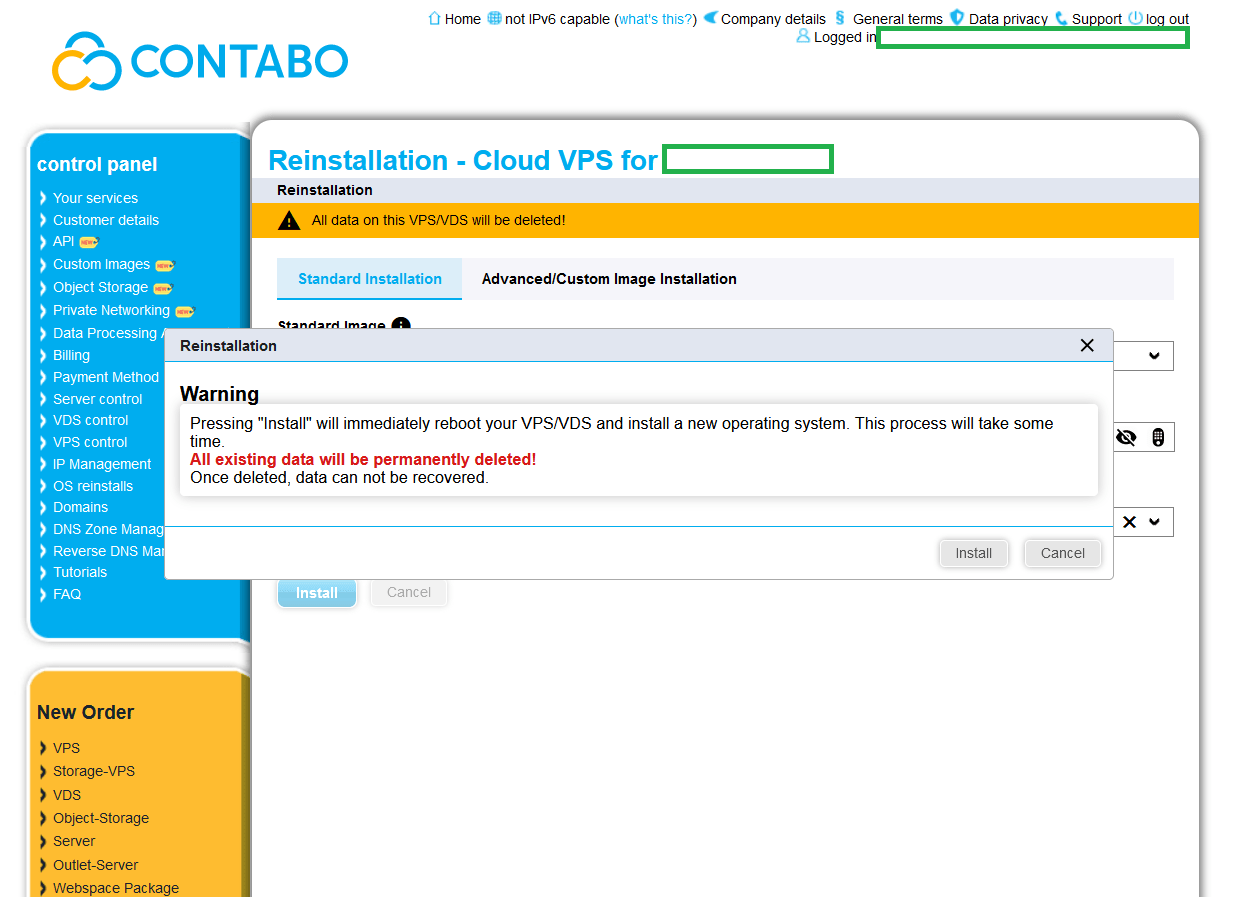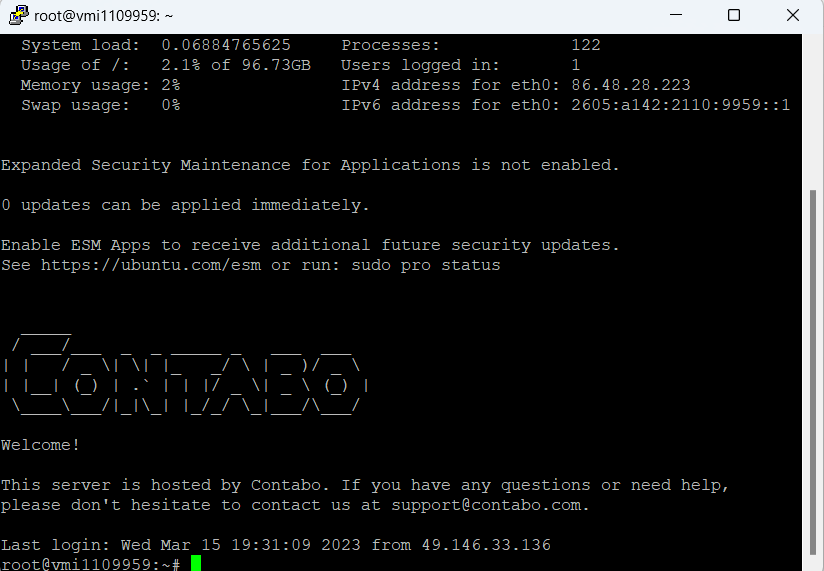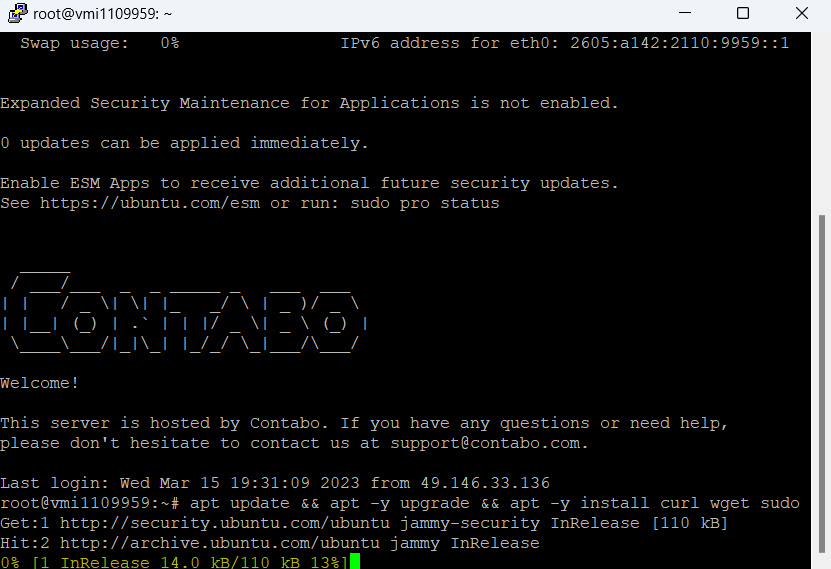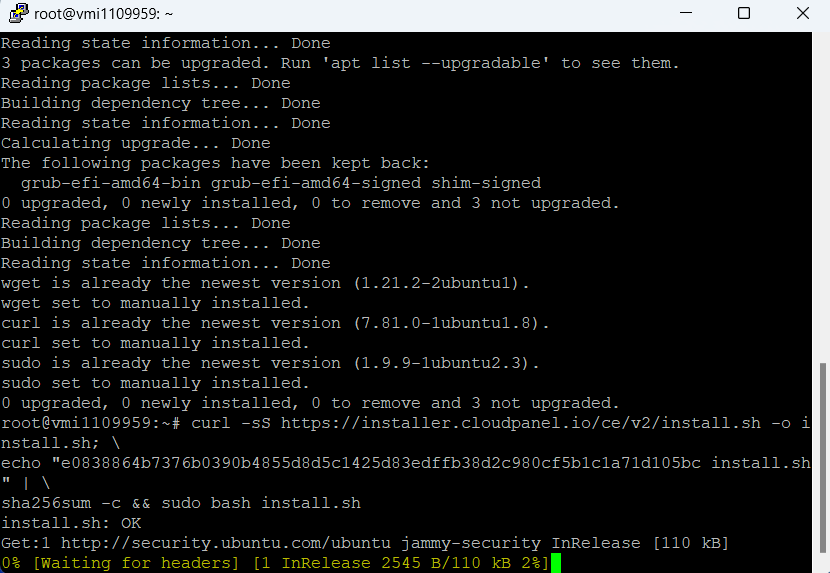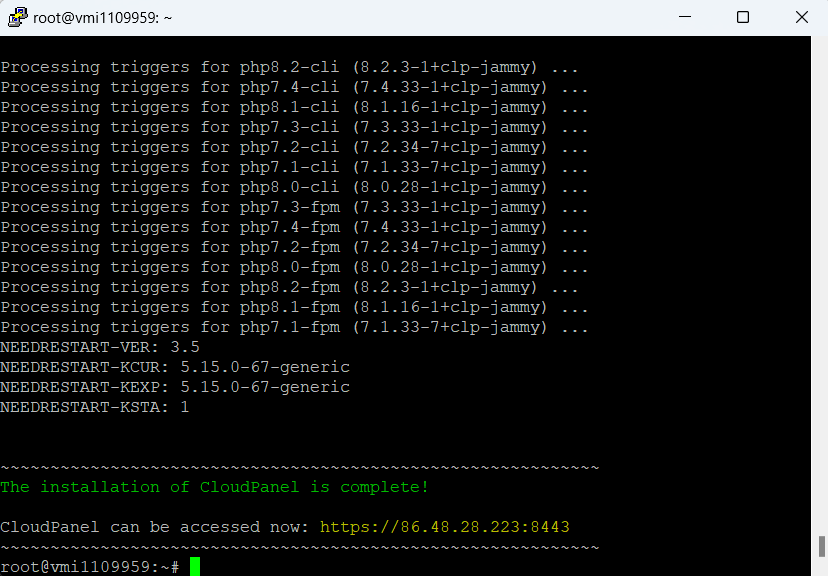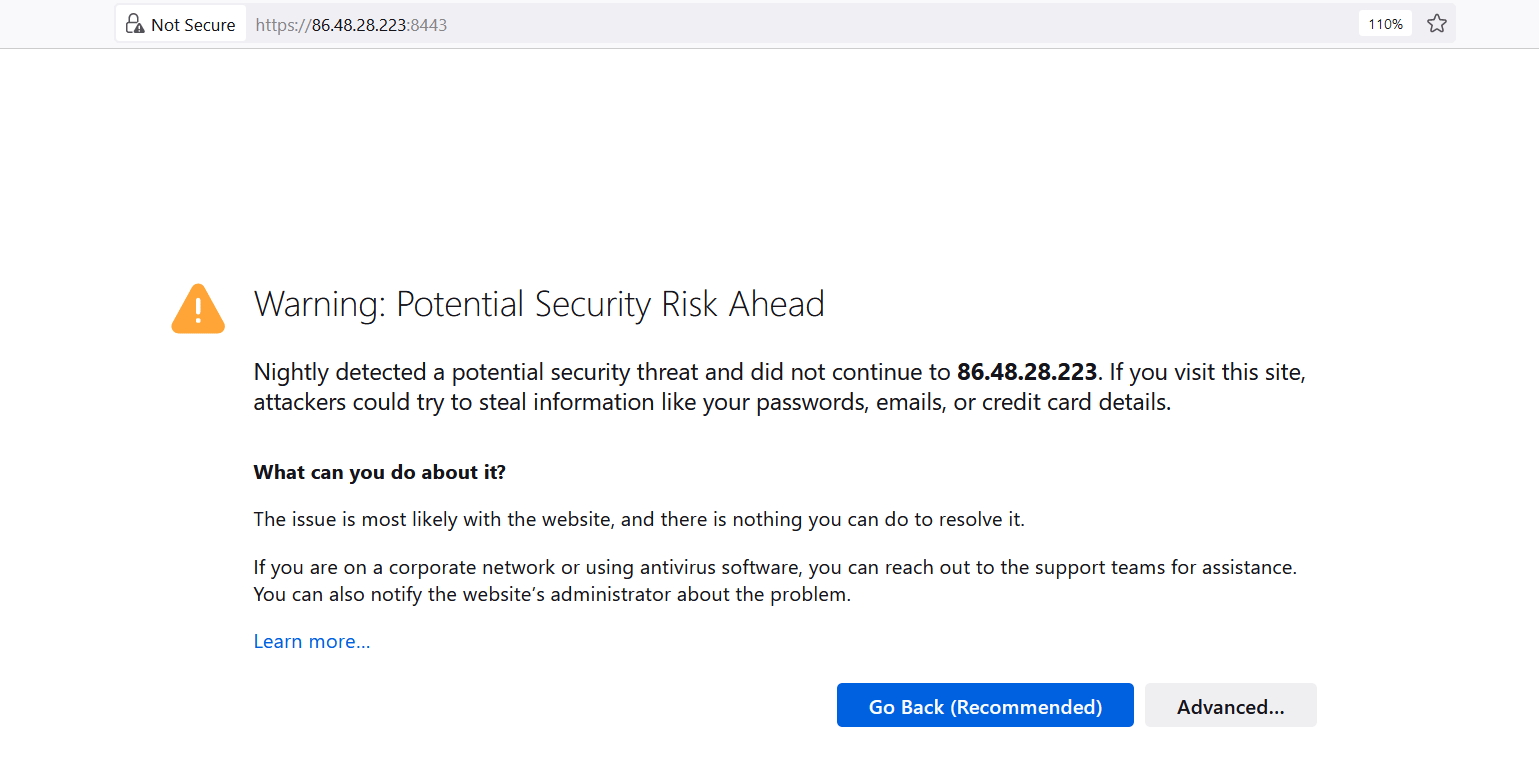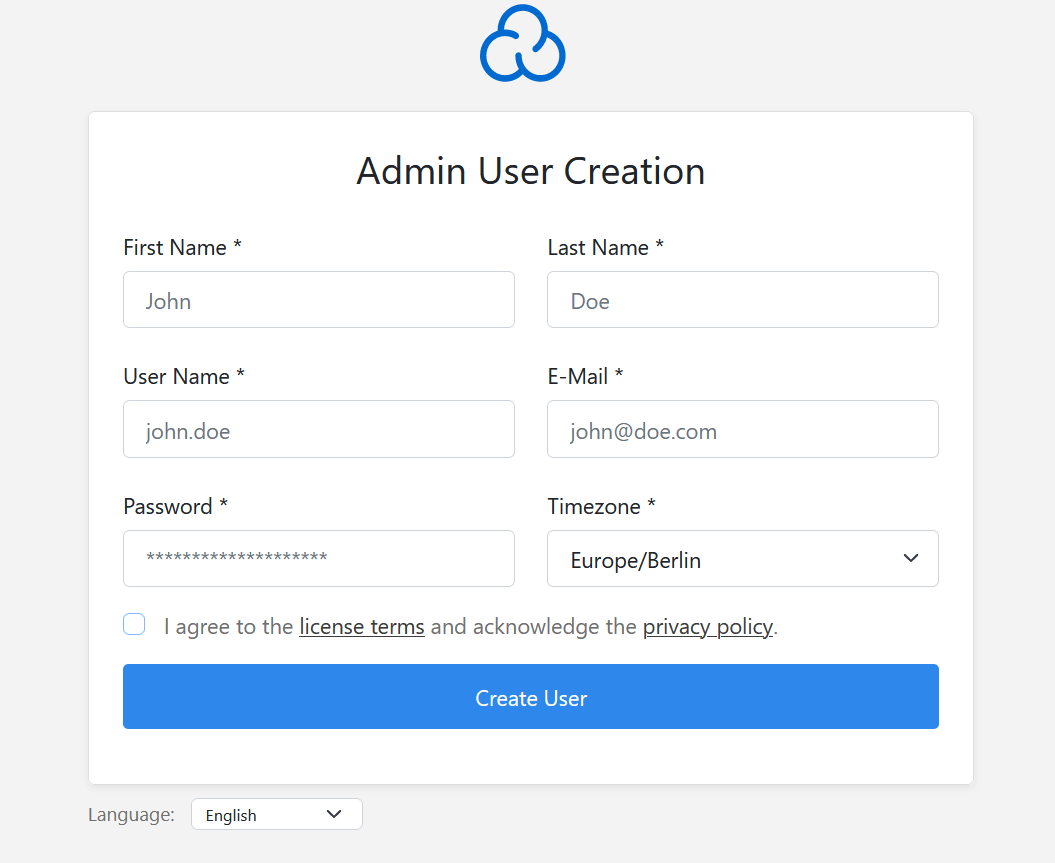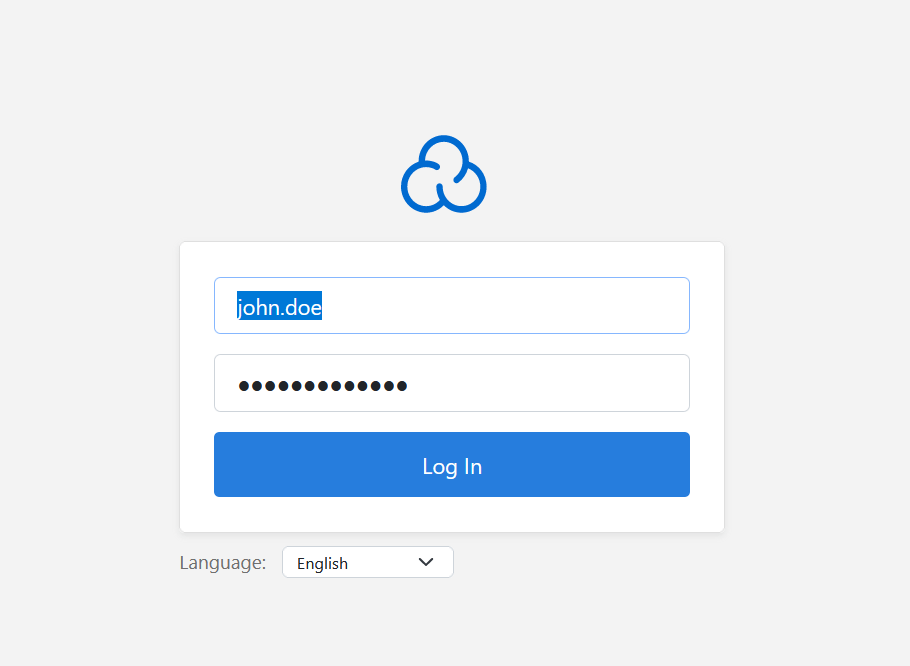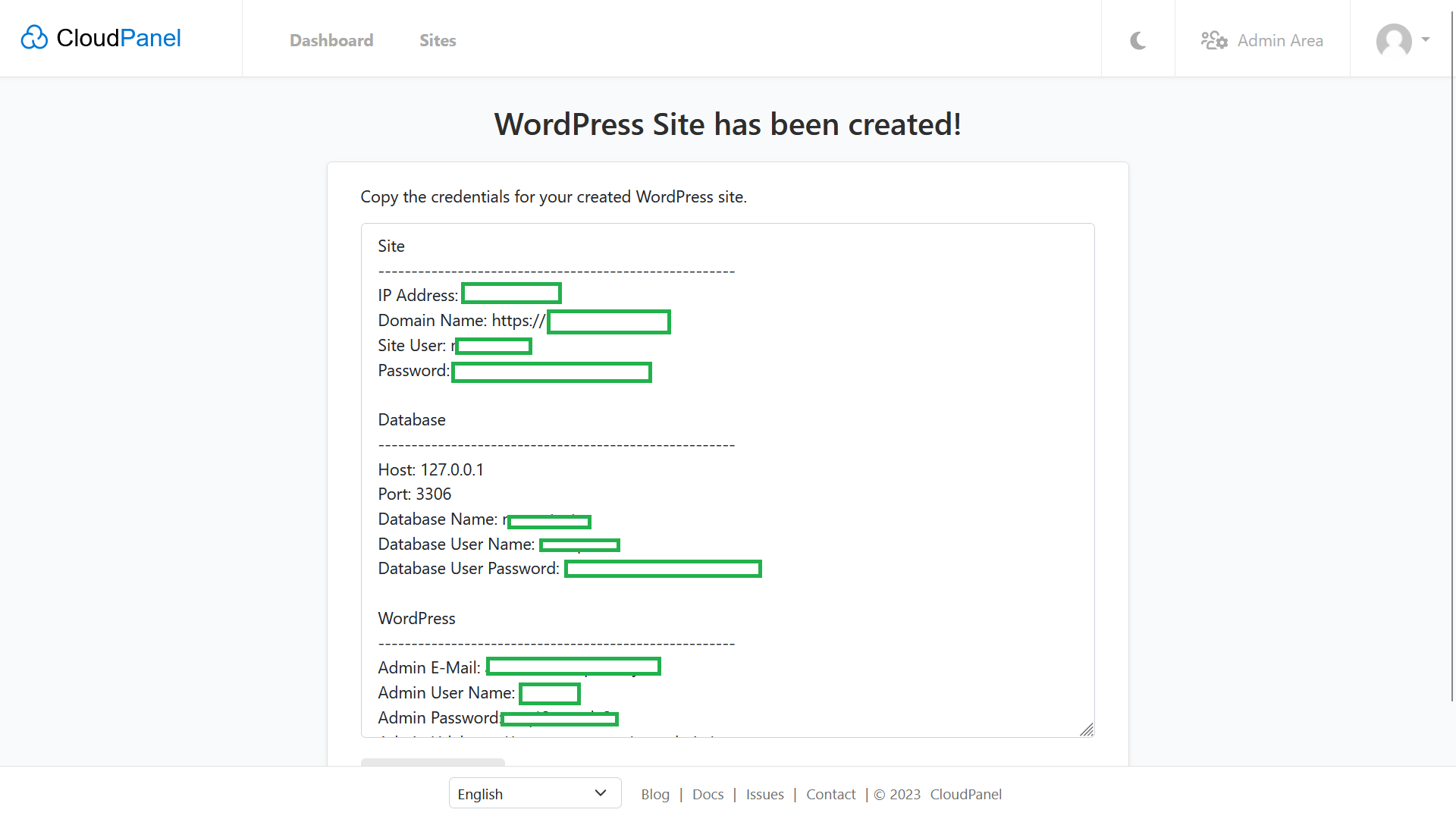One such tool is CloudPanel, a web-based control panel that allows users to manage their cloud servers easily.
In this blog, we will guide you through the process of installing CloudPanel on a Contabo VPS running Ubuntu 22.04 LTS. We will cover all the necessary steps, from creating a VPS instance on Contabo to configuring CloudPanel on your Ubuntu server.
This guide will help you set up a powerful and user-friendly cloud management system with CloudPanel.
Let’s not waste time and let’s get started!
Prerequisites:
- A running server preferably an unmanaged VPS. In this tutorial, we’ll be using Contabo Cloud VPS.
- A clean installation of Ubuntu 22.04 LTS.
Step 1: Prepare your server
For this tutorial, we will use Ubuntu 22.04 LTS. Ubuntu and Debian are only two supported operating systems for CloudPanel.
Be sure you have a clean installation of your operating system. If you have already installed something in your server, be sure to reinstall the OS.
Go to VPS Control > Reinstall > Choose Ubuntu 22.04 LTS. Then click Install.
Step 2. Login as Root via SSH and Install CloudPanel
Be sure to login as Root.
Update packages first.
apt update && apt -y upgrade && apt -y install curl wget sudo
Next, we’ll run the installations script with MySQL 8.0. CloudPanel also supports MariaDB.
Note: The value of echo changes every time. If you’ll get an error when running the following command, use their updated installation script found here.
curl -sS https://installer.cloudpanel.io/ce/v2/install.sh -o install.sh; \ echo "3c30168958264ced81ca9b58dbc55b4d28585d9066b9da085f2b130ae91c50f6 install.sh" | \ sha256sum -c && sudo bash install.sh
For MariaDB
curl -sS https://installer.cloudpanel.io/ce/v2/install.sh -o install.sh; \ echo "3c30168958264ced81ca9b58dbc55b4d28585d9066b9da085f2b130ae91c50f6 install.sh" | \ sha256sum -c && sudo DB_ENGINE=MARIADB_10.11 bash install.sh
Replace MARIADB_10.9 to a version of your choice.
For Debian 11, CloudPanel supports MySQL 8.0, MySQL 5.7, MariaDB 10.9, MariaDB 10.8 and MariaDB 10.7
curl -sS https://installer.cloudpanel.io/ce/v2/install.sh -o install.sh; \ echo "3c30168958264ced81ca9b58dbc55b4d28585d9066b9da085f2b130ae91c50f6 install.sh" | \ sha256sum -c && sudo bash install.sh
Add DB_ENGINE=MYSQL_5.7 before bash install.sh for a specific database version.
Wait for the installation to finish.
Step 3. Access CloudPanel
Go to your https://ServerIPAddess:8443 to access CloudPanel.
Click Advanced > Accept the Risk and Continue.
Step 4. Add Admin User
Fill in the details for Admin user. This will be used in accessing admin dashboard in CloudPanel.
Afterwards, you now can login.
That’s it! Congratulations, you successfully installed CloudPanel on Contabo Cloud VPS!
Now, you can easily install WordPress. From your CloudPanel dashboard, just go to Add Site > Create WordPress Site > Fill in the Details > Create.
What can you do about CloudPanel after installing it on your server?
After installing CloudPanel, you can:
- Manage domains and subdomains: You can use CloudPanel to create and manage domains and subdomains on your server.
- Install and manage web applications: CloudPanel comes with a wide range of popular web applications such as WordPress, Joomla, and Magento, which you can install with just a few clicks. You can also manage existing applications and perform updates and backups.
- Monitor server performance: CloudPanel provides real-time monitoring of your server’s resource usage, including CPU, memory, and disk space. You can use this information to optimize your server’s performance.
- Manage SSL certificates: You can use CloudPanel to generate and manage SSL certificates for your domains and subdomains, ensuring that your website is secure and trustworthy.
- Manage databases: You can use CloudPanel to create and manage databases on your server, including MySQL and MariaDB databases (database depends on what you installed).
Unlike CyberPanel, CloudPanel is lightweight and faster to install. However, it doesn’t have an email feature unlike CyberPanel.
Now It’s Your Turn
In conclusion, installing CloudPanel on your Contabo VPS running Ubuntu 22.04 LTS is a straightforward process.
With CloudPanel, you can manage your domains, web applications, SSL certificates, databases, and monitor your server’s performance in real-time.
Its user-friendly interface makes it easy to perform tasks that would otherwise require complex command-line operations.
We hope that this guide has been helpful in getting you started with CloudPanel and that you can now take advantage of its powerful features to optimize your server’s performance and streamline your cloud management tasks.
Now it’s your turn to install CloudPanel on your VPS. 🙂