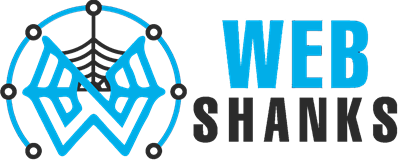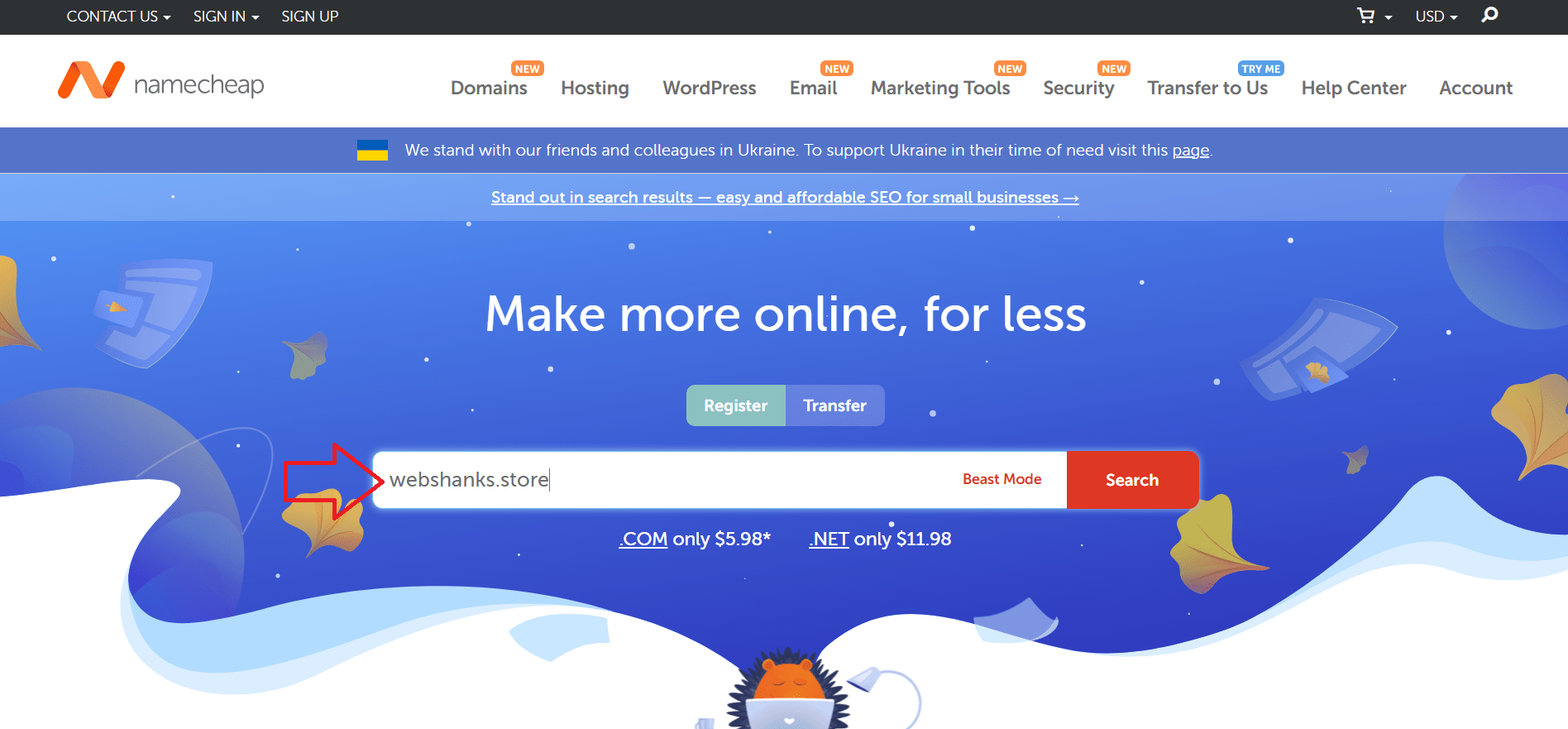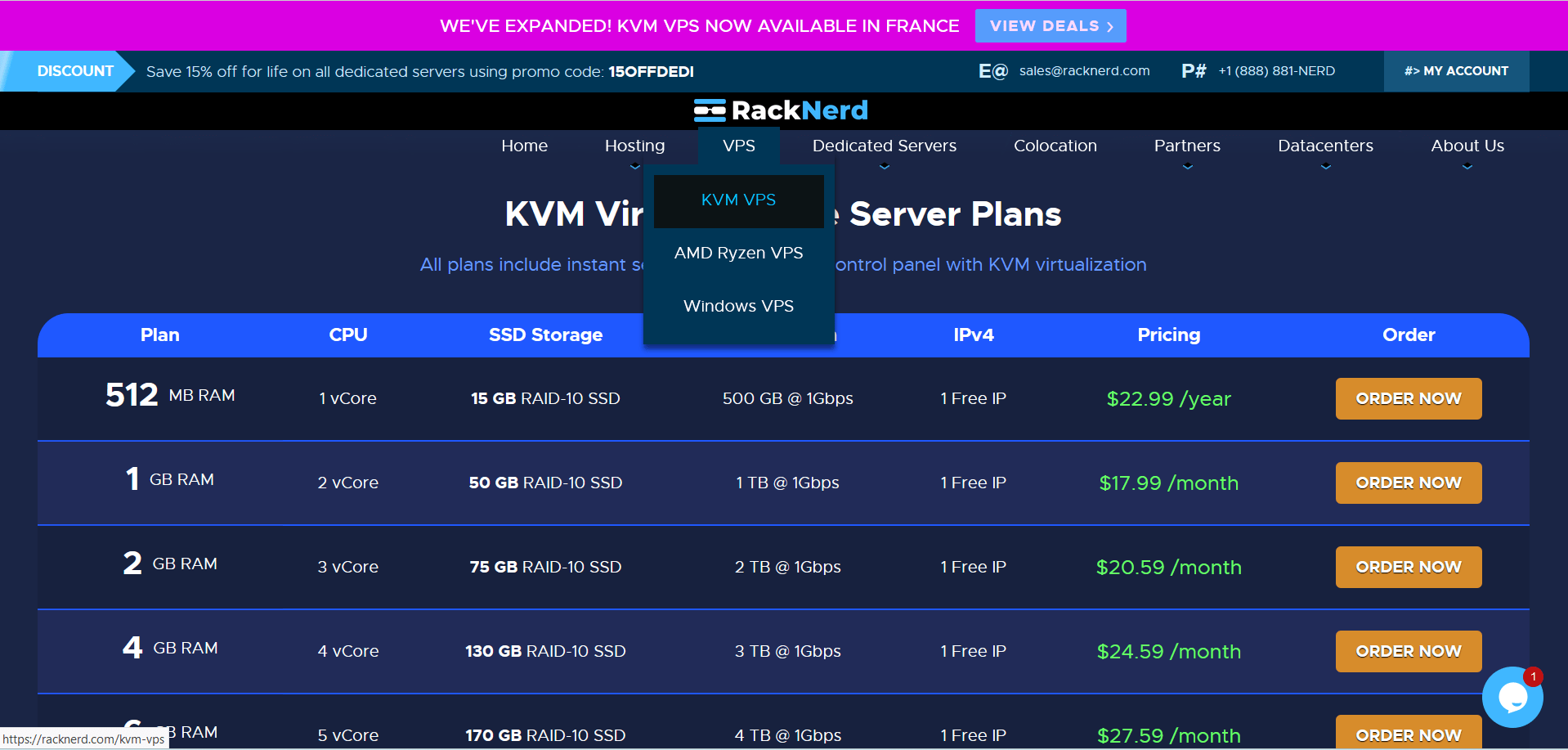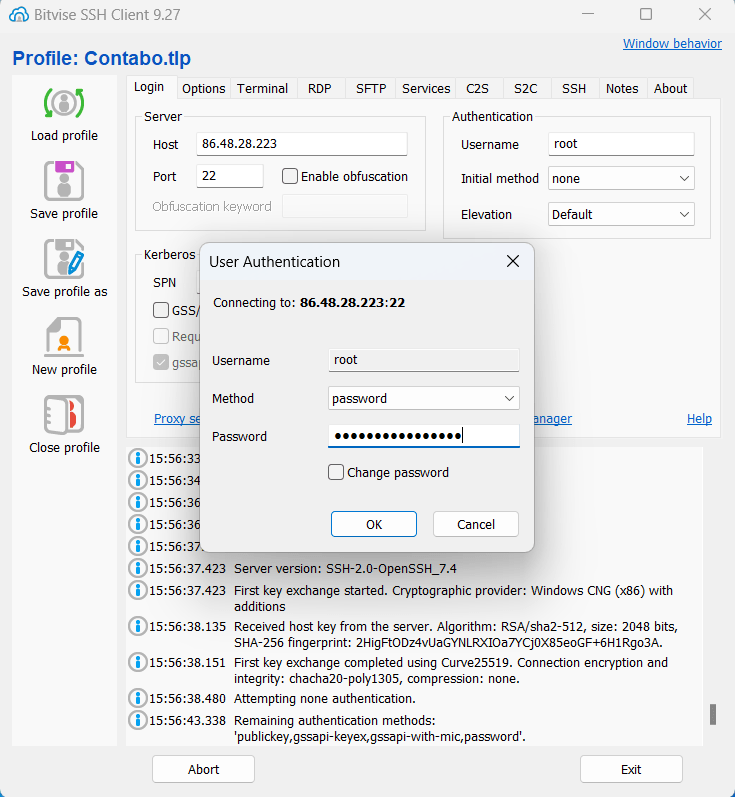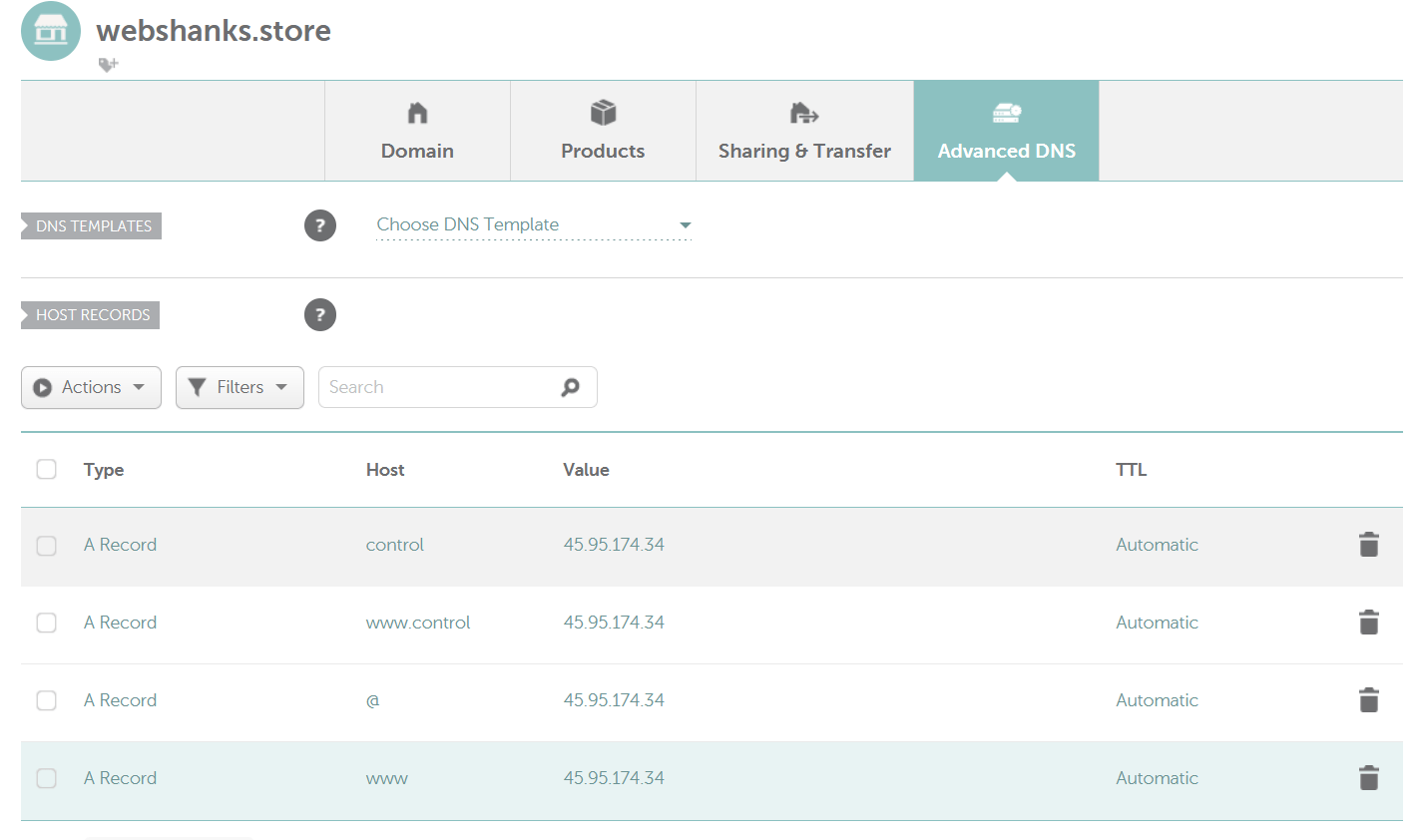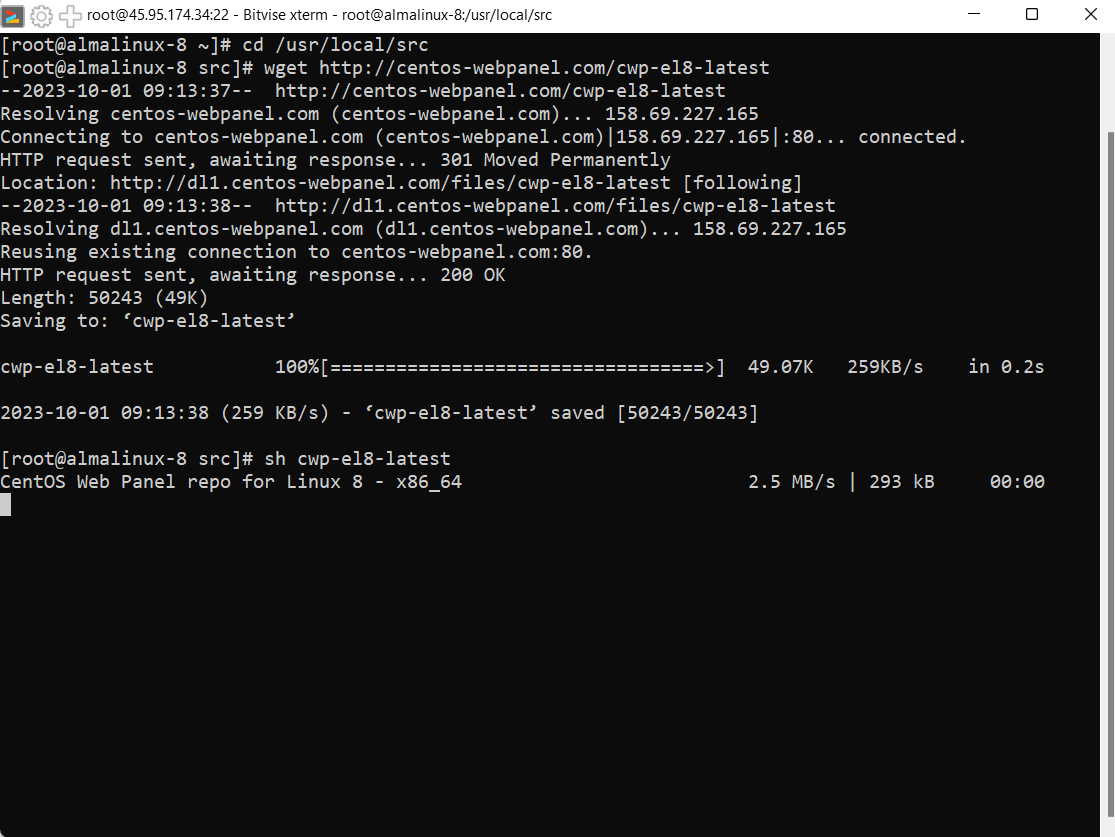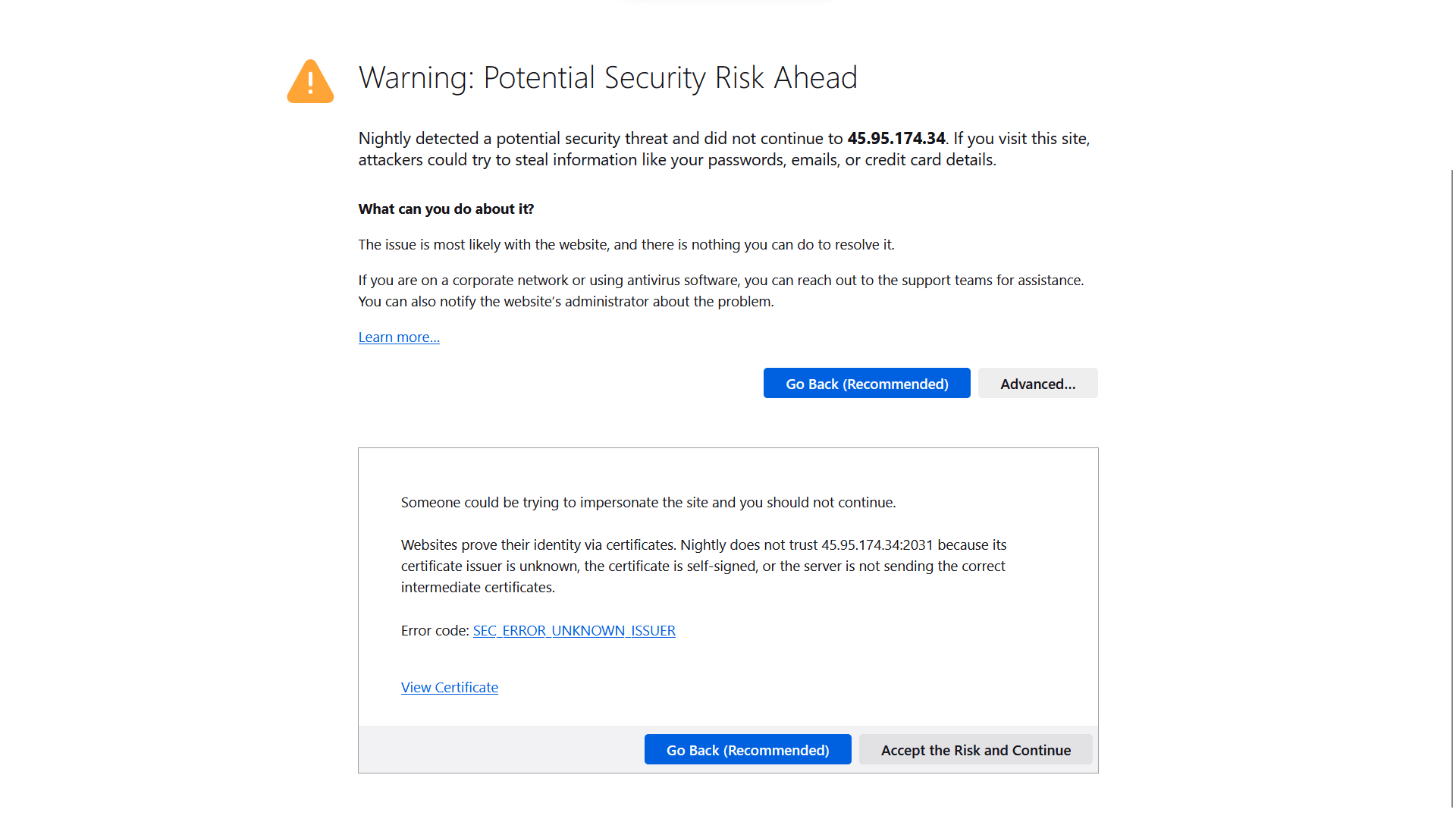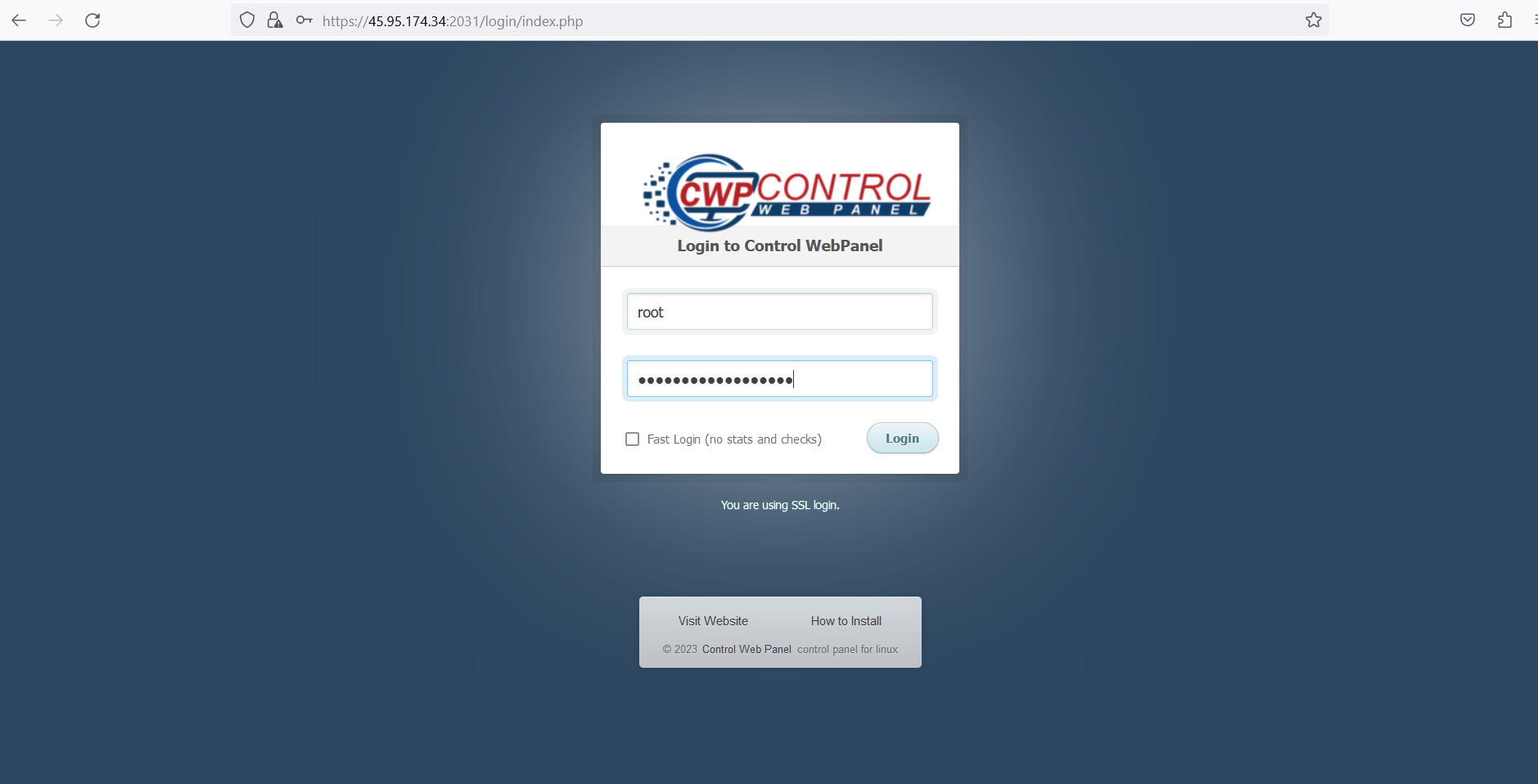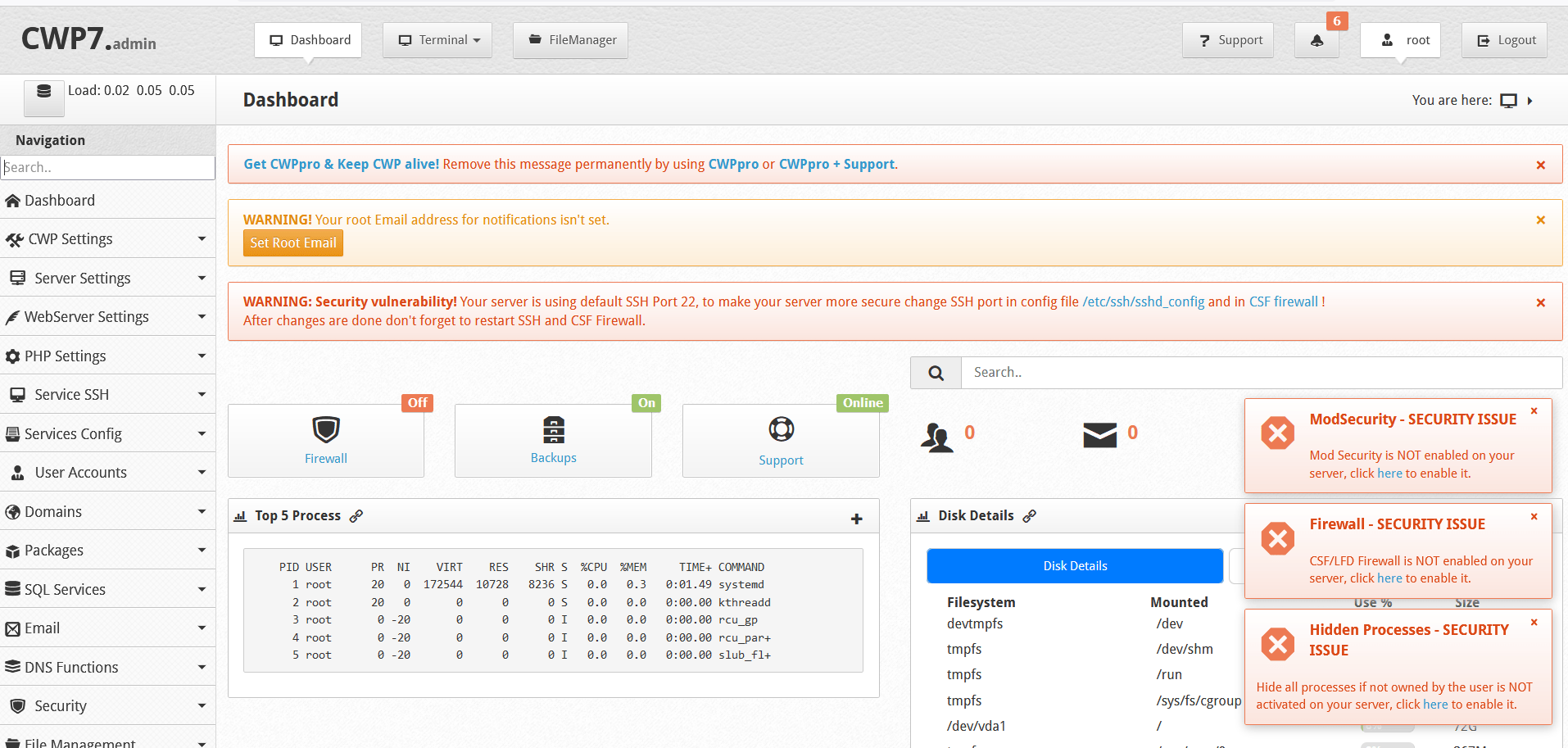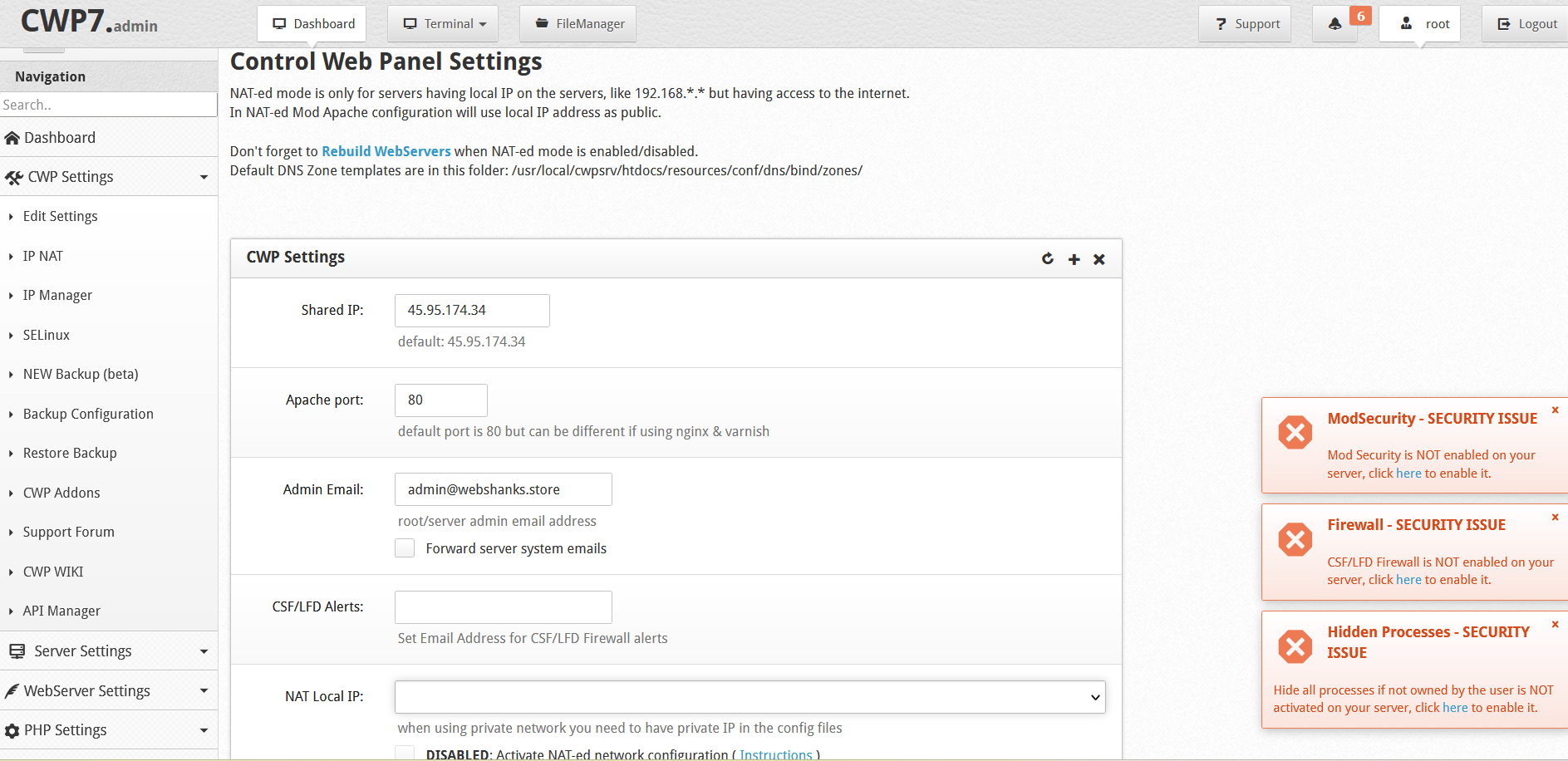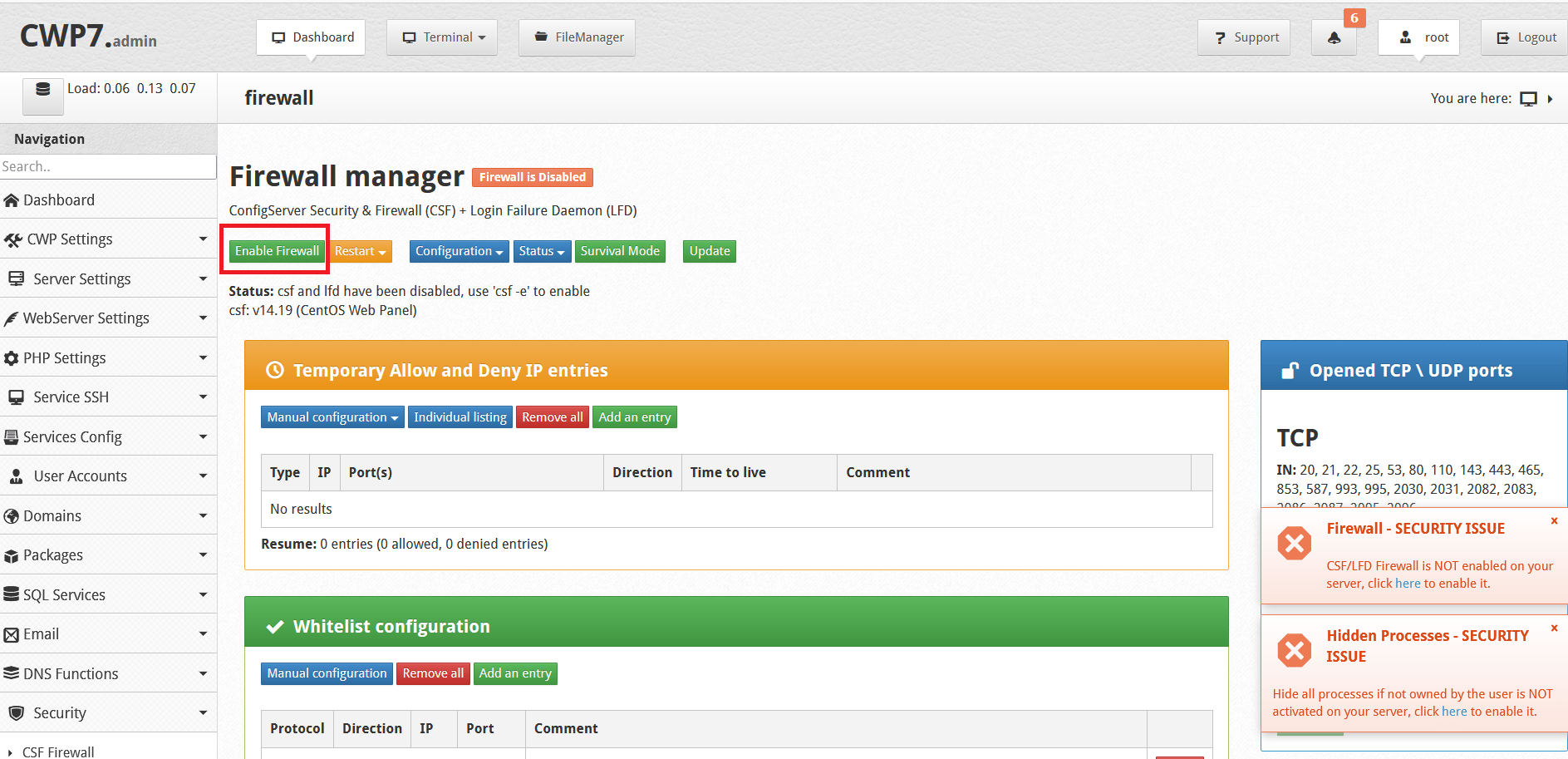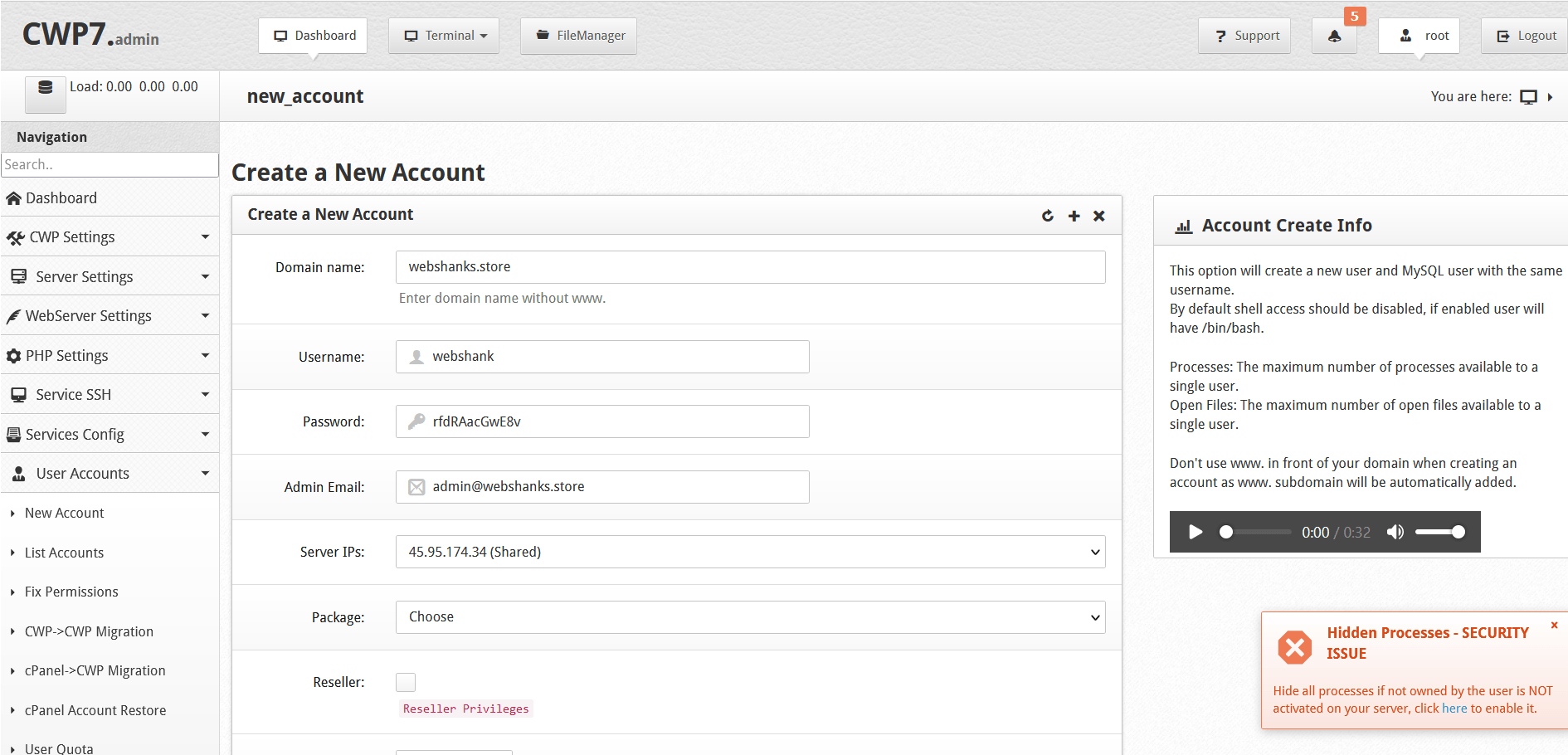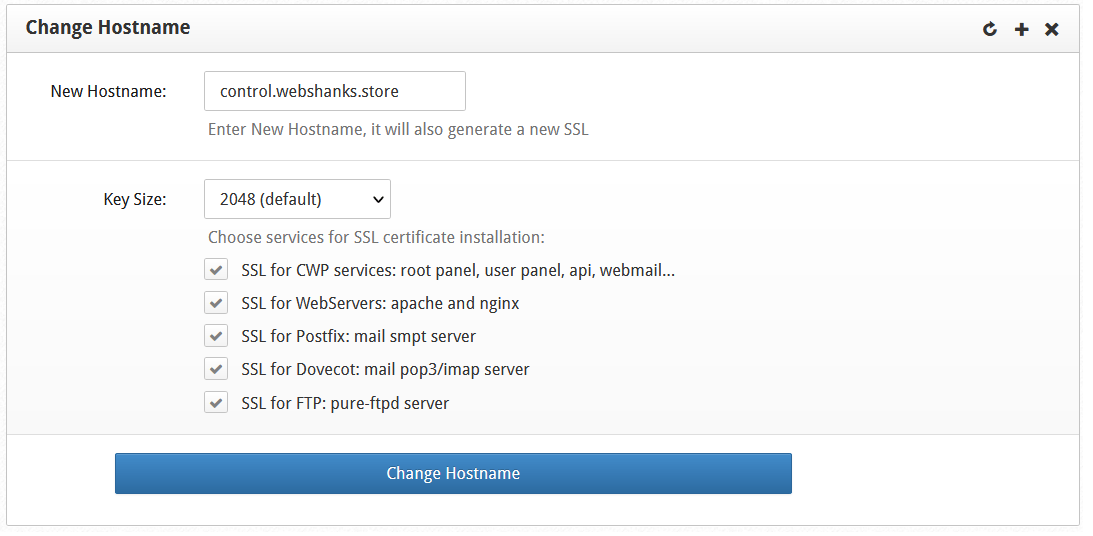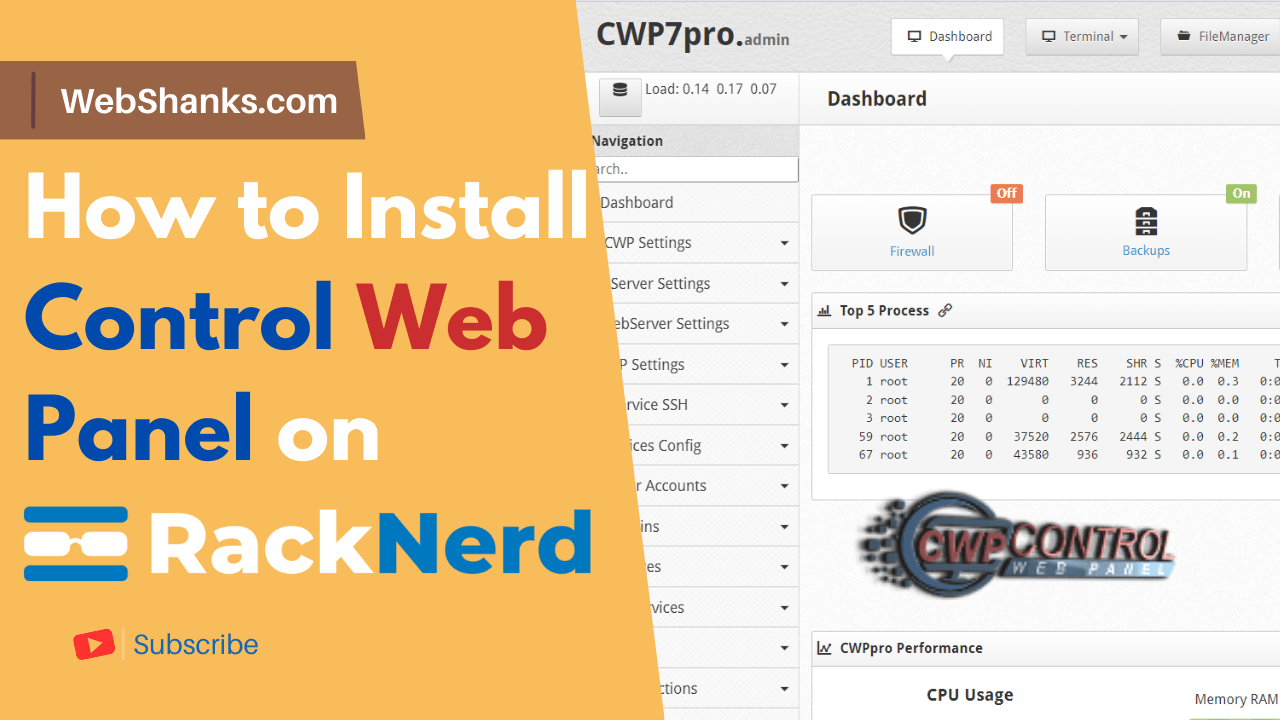
In this guide, we will walk you through the step-by-step process of installing Control Web Panel on a RackNerd VPS running AlmaLinux 8.
Prerequisites
Before you begin the installation process, make sure you have the following prerequisites:
- A fully qualified domain name (FQDN) pointed to your VPS IP address. Ensure that the DNS records are set up correctly. You can get your domain name in Namecheap.
- A RackNerd VPS with AlmaLinux 8 installed.
- Root access to your VPS or a user with sudo privileges.
Let’s Install Control Web Panel on RackNerd VPS With AlmaLinux 8
Control Web Panel System Requirements:
- Operating Systems: CentOS7, CentOS 8 Stream, Rocky Linux 8, Alma Linux 8, Oracle Linux 7 & 8
- 1 vCPU
- 4GB RAM
Step 1. Buy a domain and setup a VPS on RackNerd
Go to Namecheap and register your domain name. If your desired name is available, you can register it.
Next, signup with a VPS with AlmaLinux available (most VPS have AlmaLinux). We will use RackNerd VPS in this tutorial.
Go to RackNerd and register a VPS. Follow these steps for detailed step by step guide on buying and setting up VPS on RackNerd.
Step 2. Connect to your VPS
Use your preferred SSH client to connect to your server. Replace <your_server_ip> with your VPS’s IP address:
ssh username@your_server_ip
You can also use Bitvise for interactive interface.
Step 3. Set Hostname
Control Web Panel requires that the server’s hostname is a fully qualified domain name (FQDN). Set the hostname to your FQDN:
hostname control.webshanks.store
Do not use your root domain. In this example, my hostname is control.webshanks.store.
Next, set A records for your hostname and domain name.
Step 4. Install Required Packages and Update the System
Control Web Panel requires some packages to be installed.
Use the following command to install wget.
yum -y install wget
yum install https://dl.fedoraproject.org/pub/epel/epel-release-latest-8.noarch.rpm dnf install wget -y
Then update your server.
yum -y update
After installing the latest updates, reboot your server.
reboot
Step 5. Install Control Web Panel
The installation process will take some time. Follow the on-screen instructions to configure Control Web Panel.
cd /usr/local/src wget http://centos-webpanel.com/cwp-el8-latest sh cwp-el8-latest
If the installation is done, reboot your server.
shutdown -r now
Step 6. Access Your Control Web Panel
Once the installation is complete, you can access Control Web Panel via a web browser. Open your browser and enter your server’s IP address followed by “:2031”. For example:
https://<your_server_ip>:2031
When prompted with a security risk, just click Advanced and Accept the Risk and Continue.
Login using the root server credentials.
Step 7. Configure Control Web Panel
Once you logged in, you need to configure Control Web Panel.
Setup root email and shared IP.
Install Mod Security.
Enable Firewall.
Create New User.
Security – Hide all processes if not owned by the user Enable.
Set up SSL/TLS certificates for hostname.
Frequently Asked Questions
Is Control Web Panel really free?
Yes, Control Web Panel offers a free version that includes a wide range of features. However, they also offer a Pro version with additional features and support.
Can I use Control Web Panel on other Linux distributions?
Yes, Control Web Panel supports various Linux distributions, including CentOS, AlmaLinux, Rocky Linux, and Oracle Linux. Just make sure to use the appropriate installation instructions for your distribution.
How can I secure my Control Web Panel installation?
To enhance security, regularly update your server’s packages, configure a firewall, and follow best practices for securing your web server. Additionally, consider using SSL/TLS certificates to encrypt traffic.
Can I host multiple websites with Control Web Panel?
Yes, Control Web Panel allows you to host multiple websites on a single server. You can create and manage virtual hosts through the panel’s interface.
Conclusion
Control Web Panel is a robust and free alternative to cPanel for managing web hosting services. With this guide, you’ve learned how to install it on an AlmaLinux 8 VPS hosted by RackNerd.
Remember to keep your server updated and follow security best practices to ensure a secure hosting environment for your websites and applications. Enjoy using Control Web Panel to simplify your server management tasks!