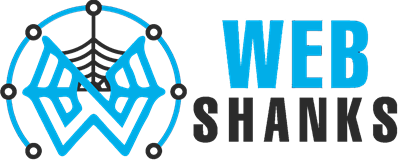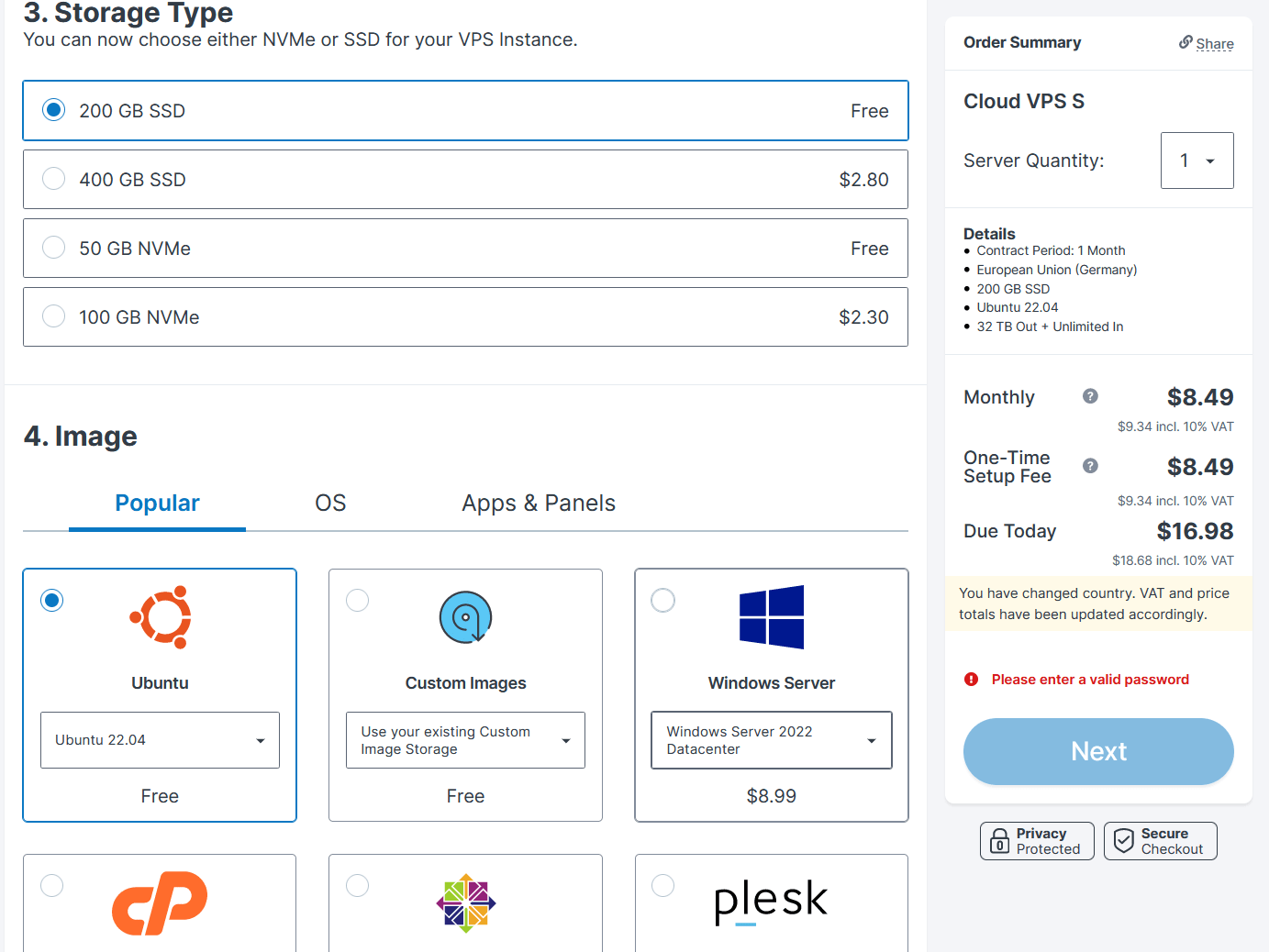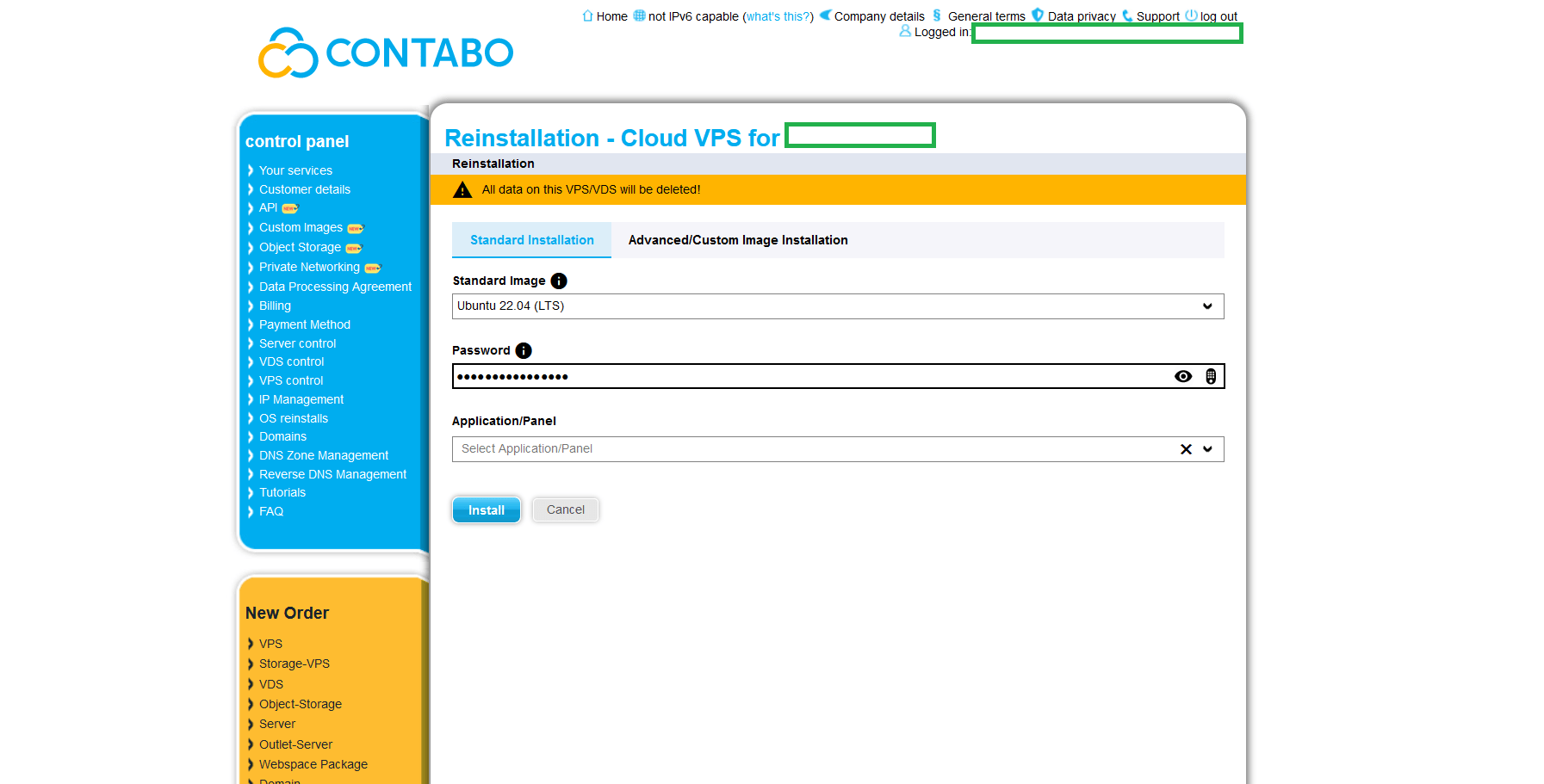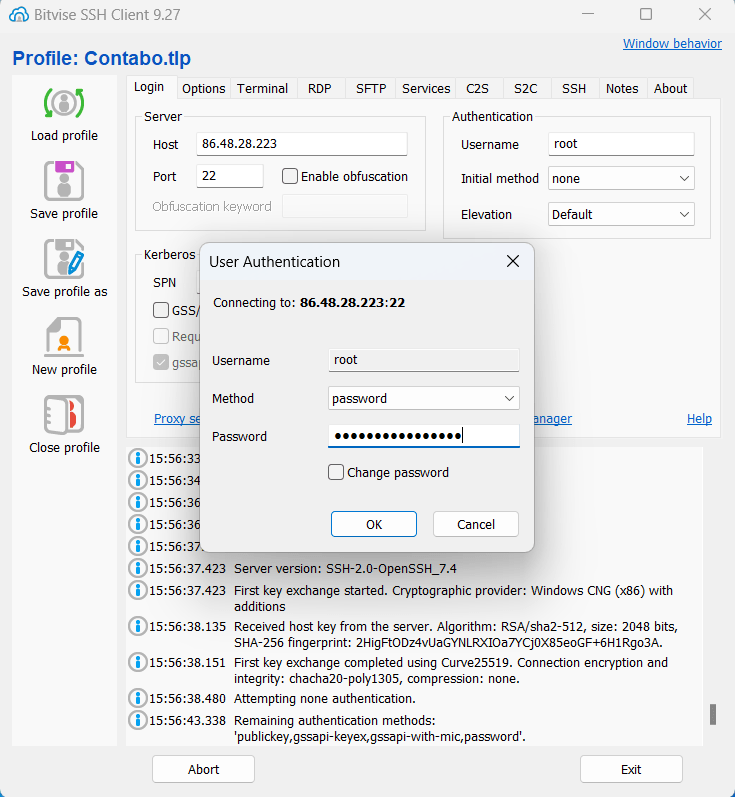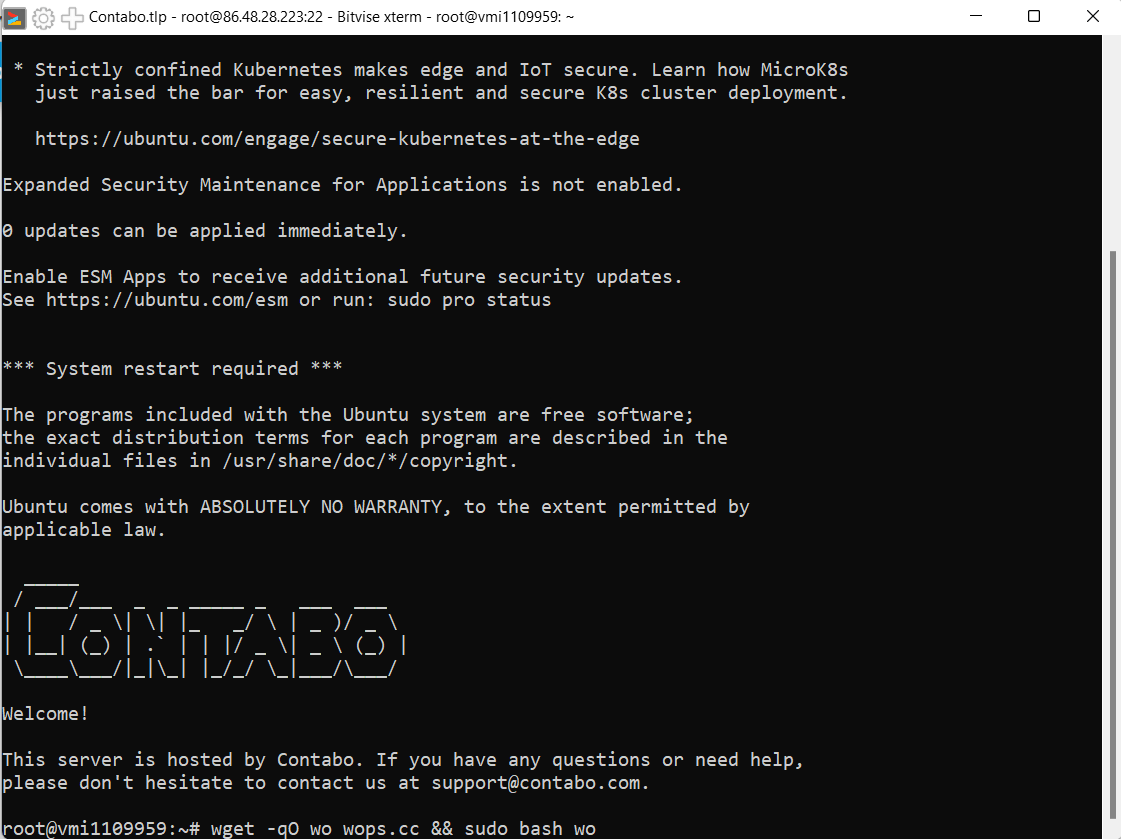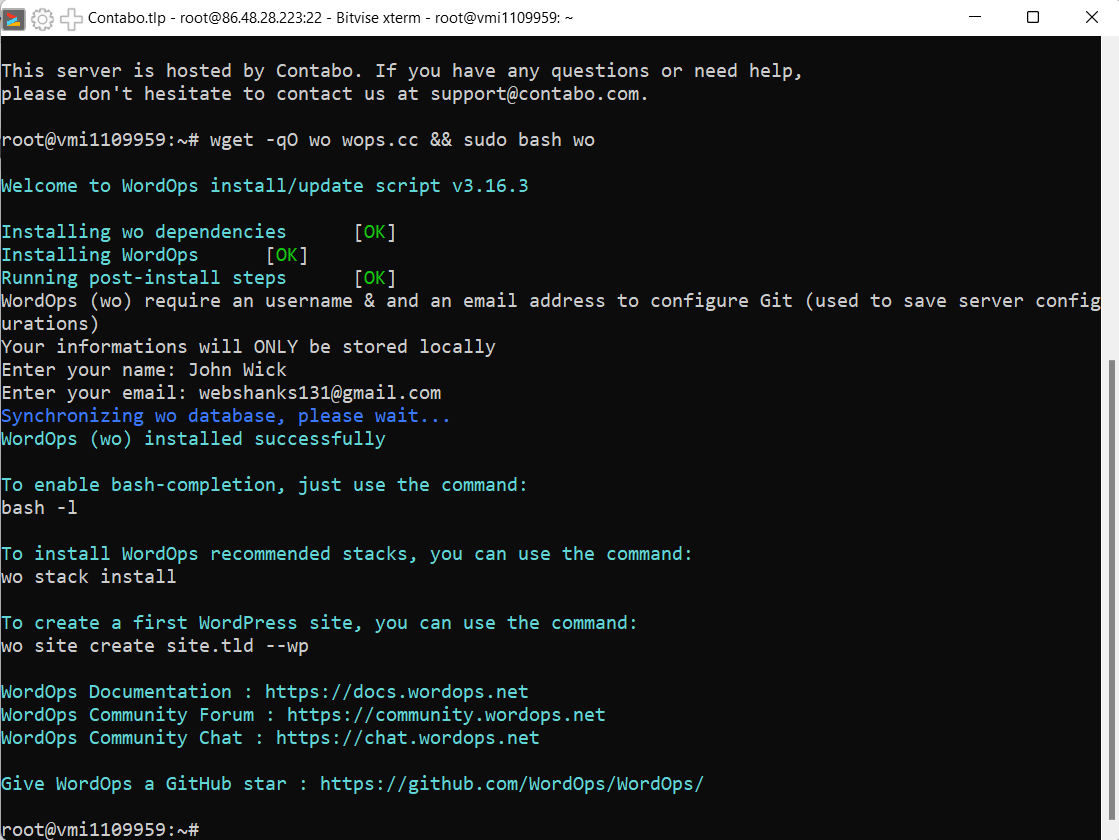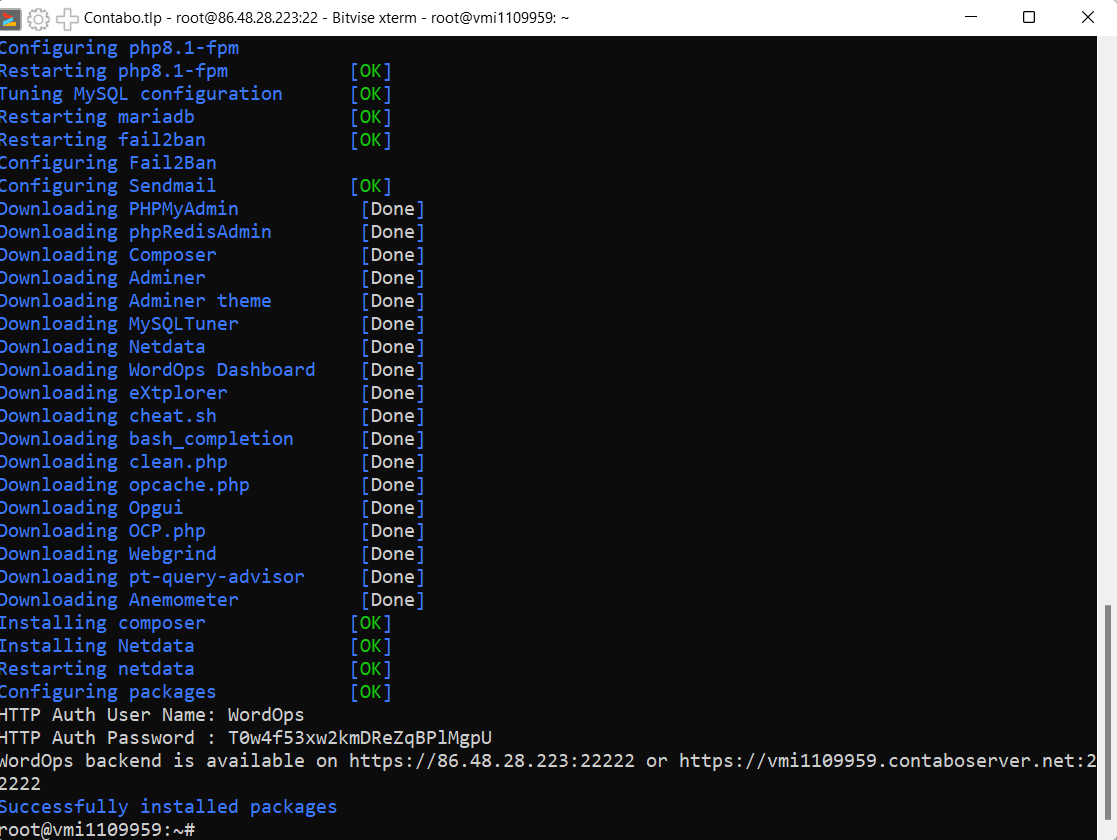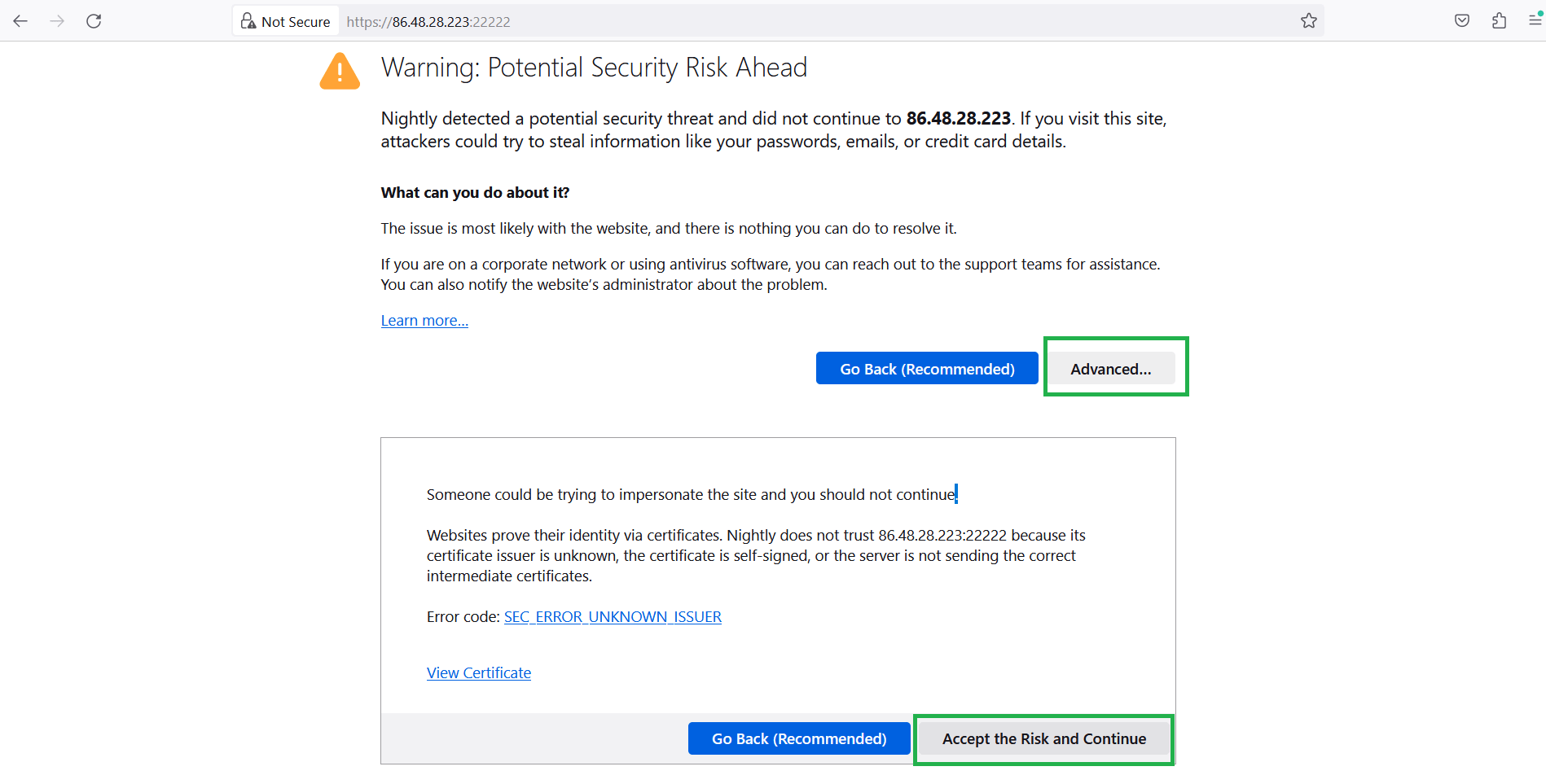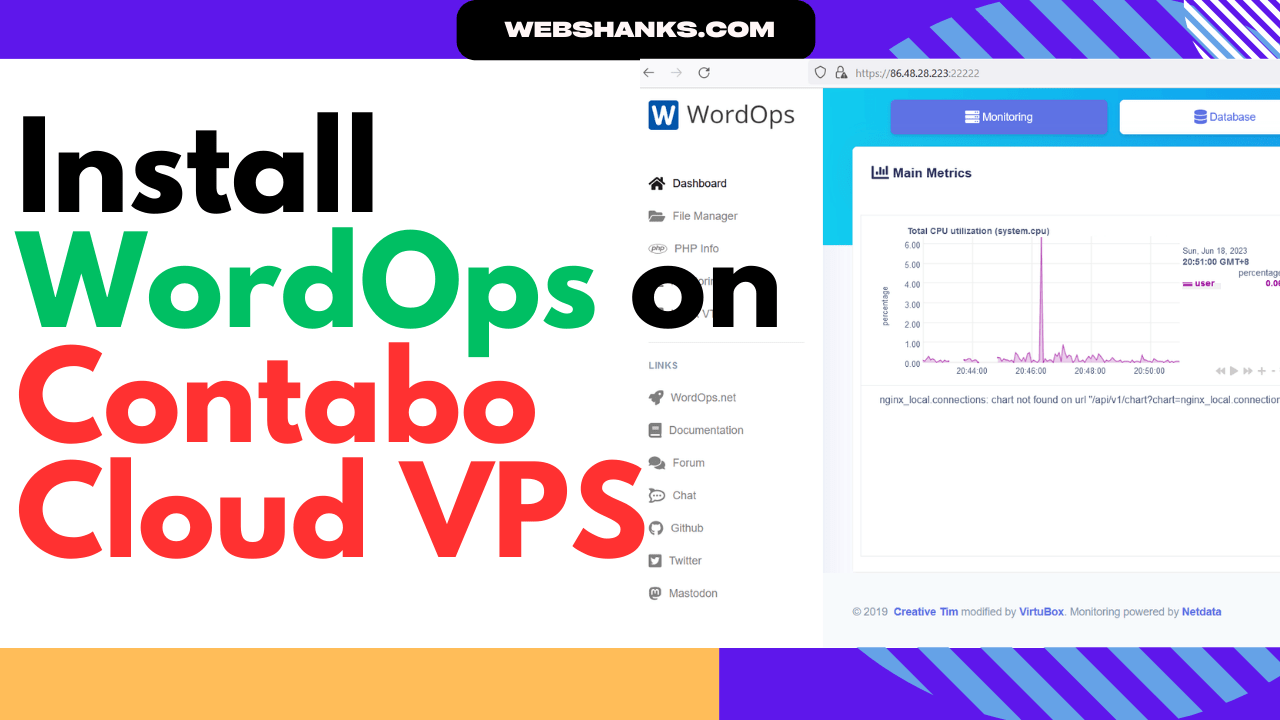
WordOps, a simple and efficient set of tools designed for WordPress optimization and management, is here to help you achieve lightning-fast loading speeds and seamless scalability.
In this step-by-step guide, we’ll walk you through the process of installing WordOps on Contabo VPS running Ubuntu 22.04 LTS, so you can harness its full potential and enhance your website’s performance.
But let’s take a look at its prerequisites…
Prerequisites
- A running server with a fresh install of operating system. No other environments running on the server. We’ll use Contabo Cloud VPS in this tutorial and install Ubuntu 22.04 LTS.
- A Root access.
WordOPs Server Requirements
Minimum server requirements
- 100MB of storage
- 512MB RAM
Recommended server requirements
- Multi-core CPU
- 20GB SSD storage
- 2GB RAM
Operating System
- Ubuntu 22.04 LTS x86_64
- Ubuntu 20.04 LTS x86_64
- Ubuntu 18.04 LTS x86_64
- Debian 10 x86_64
- Debian 11 x86_64
- Raspbian 10 armv7l
- Raspbian 11 armv7l
Perfect! We can install WordOps on Contabo VPS!
How to Install WordOps on Contabo VPS
Step 1. Prepare Your Server
Signup with a VPS, in this tutorial we well be using Contabo Cloud VPS. When signing up, be sure to choose Ubuntu 22.04 LTS and of course secure your ROOT credentials because we will be using that when connecting to your server.
If you have a Contabo VPS already, be sure to install a fresh operating system.
In your Contabo VPS dashboard, go to VPS Control > Reinstall > from the drop down menu choose Ubuntu 22.04 LTS then click install.
Step 2. Connect to Your Server
Once you are done signing up with Contabo you need to wait for at least 3 hours for their team to setup your server. If you have just reinstalled Ubuntu, you can connect in a few minutes.
We need an SSH client called Bitvise to connect to our server. Download the software, its free!
Step 3. Install WordOps
Now we have successfully connected to our server, we need to install WordOps.
Use the following commands to install WordOps.
wget -qO wo wops.cc && sudo bash wo
During installation, you will be asked to enter your name (username) and email.
Then wait for the installation to finish.
Once the installation is done, you can optionally install WordOps stacks using the follwing command.
wo stack install
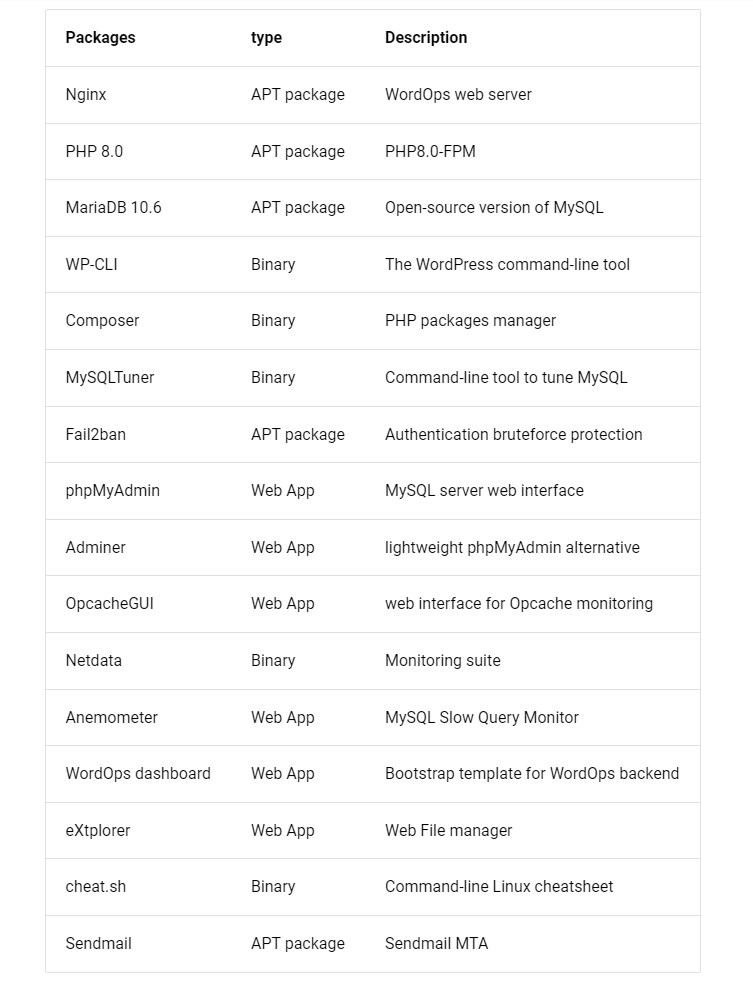
Once the packages are installed, you will be given WordOps access URL and access credentials.
Step 4. Access WordOps
WordOps uses port 22222 to access it. So the format to access WordOps is https://YourServIP:22222
Then enter the username and password given by WordOPs.
You have finally installed WordOps!
What’s Next?
The most important thing is to secure WordOps by adding a hostname and issue SSL. To do that, run the following command:
wo site create server.domain.tld -le
server.domain.tld is your subdomain.
Frequently Asked Questions
What is WordOps?
WordOps is a high-performance, open-source server stack for WordPress hosting. It is designed to optimize and simplify the deployment, management, and scaling of WordPress websites on Linux servers.
Is WordOps free to use?
Yes, WordOps is an open-source project released under the MIT license, which means it is free to use, modify, and distribute.
Which Linux distributions are supported by WordOps?
WordOps primarily supports Ubuntu LTS versions (18.04, 20.04 and 22.04) and Debian 10 and 11.
Can WordOps be used on a virtual private server (VPS)?
Yes, WordOps is well-suited for VPS environments. It can be installed and utilized on cloud providers like Contabo, Hostinger, DigitalOcean, Linode, AWS, Google Cloud, and others.
Does WordOps provide automatic backups for WordPress sites?
No, WordOps itself doesn’t include a built-in backup system.
Can I use WordOps on an existing server with existing WordPress sites?
No, WordOps should only be installed on a fresh operating system.
Where can I find documentation and support for WordOps?
The official WordOps website provides comprehensive documentation, including installation guides, command references, and tutorials.
Conclusion
WordOps is a good server stack specifically designed for WordPress hosting on Linux servers. It offers a range of features and optimizations that make deploying, managing, and scaling WordPress websites easier and more efficient.
With its graphical dashboard, WordOps simplifies the management of WordPress sites, while its integration with popular caching mechanisms and support for multiple PHP versions enhance performance.
However, WordOps is not user-friendly unlike cPanel altertives CloudPanel, FastPanel and HestiaCP.
As an open-source project, WordOps is freely available and supported by a dedicated community, making it an excellent choice for anyone seeking a robust and scalable solution for hosting WordPress websites.